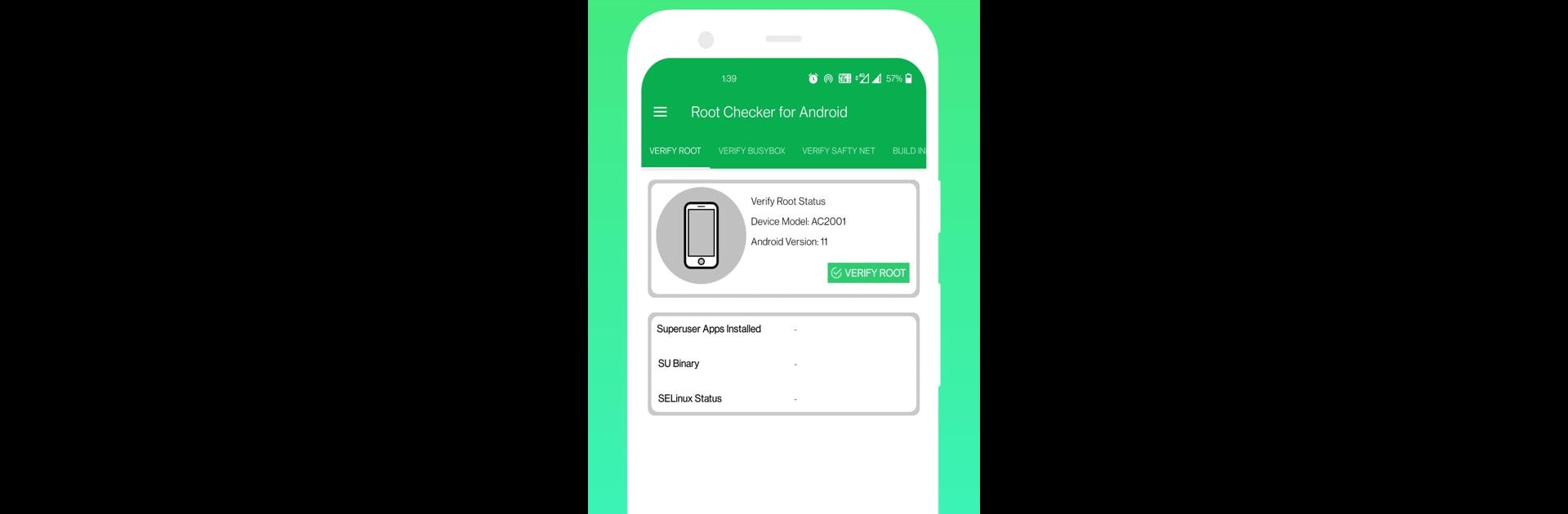What’s better than using Root Checker for Android by Tamil Apps Asuran? Well, try it on a big screen, on your PC or Mac, with BlueStacks to see the difference.
About the App
Curious if your Android device is rooted, or just want a clear answer without fuss? Root Checker for Android makes the process quick, simple, and stress-free. Whether you’re just starting to explore Android’s deeper settings or you’ve been tweaking for ages, this handy tool from Tamil Apps Asuran lays out all the details you need—no tech jargon, no confusion.
App Features
-
Root Status in a Snap
Find out immediately if your phone or tablet has root access. Just tap and the answer’s right there, so you don’t have to dig around or guess. -
SafetyNet Test
With one click, you can see if your device passes SafetyNet checks—a big plus if you use banking apps, games, or anything that needs secure certification. -
SELinux Info
Need to know your device’s SELinux status? No sweat. The app gives you easy access to this info for advanced users who want full transparency. -
BusyBox Details
Curious about BusyBox? This feature shows you whether it’s installed, making your tech investigations much easier. -
Build Information
Wondering about your phone’s build details? You’ll get a rundown of the essential device and system info at a glance. -
Share With Friends or Support
Hit the integrated share button to send results via your favorite message app—whether you’re asking for advice or just showing off your root status.
Thinking about trying your tools on a bigger screen? Root Checker for Android also works through BlueStacks, so you can check things out from your PC when you want a break from your phone.
Switch to BlueStacks and make the most of your apps on your PC or Mac.