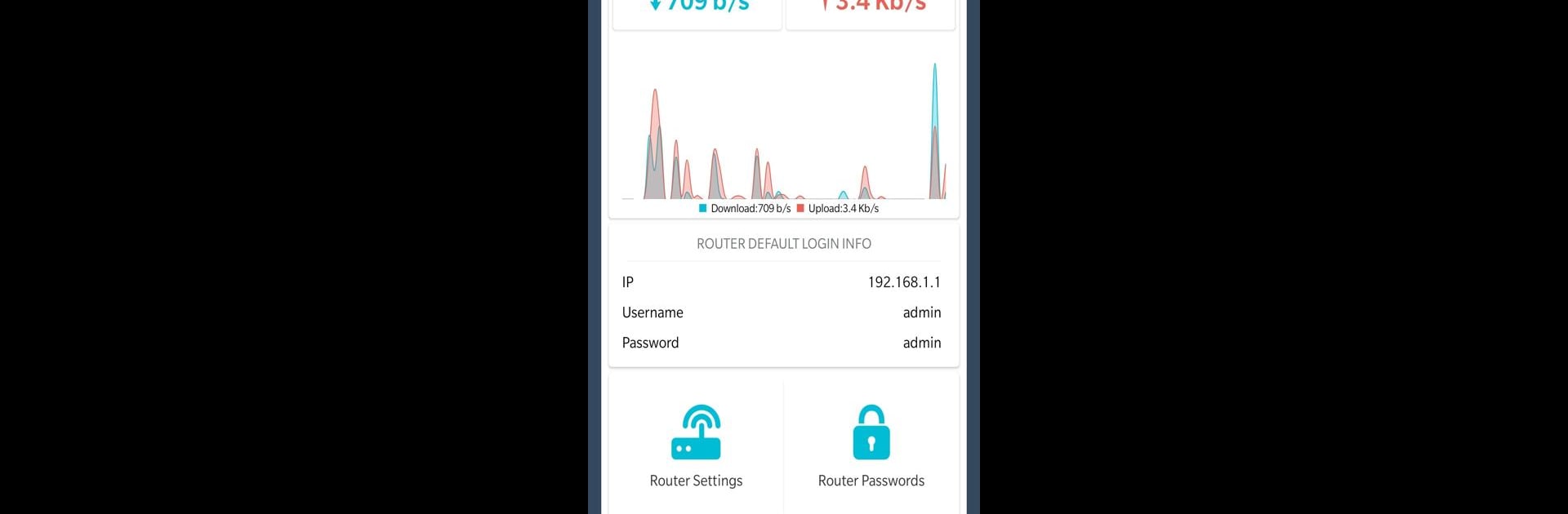Let BlueStacks turn your PC, Mac, or laptop into the perfect home for Router Admin Setup Control – Setup WiFi Password, a fun Tools app from WiFi Extender – WiFi Analyzer & WiFi Speed Test.
About the App
Ever wished tweaking your WiFi settings didn’t feel like a puzzle? Router Admin Setup Control – Setup WiFi Password makes sorting out your router—stuff like changing your password or checking your network info—way less stressful. Whether you’re just trying to remember your router’s login or want to know what’s happening behind the scenes, this app from the folks at WiFi Extender – WiFi Analyzer & WiFi Speed Test puts all the right tools in one spot. Expect quick access to your router’s setup page and info at your fingertips, all wrapped up in a handy Tools app you can even use on BlueStacks.
App Features
-
Fast Router Access
Skip the hassle. Instantly pull up your router’s settings page (think 192.168.1.1 or 192.168.0.1) and take control—it’s all there when you need it. -
WiFi Password Setup
Changing your WiFi password shouldn’t take forever. Do it right from the app, with step-by-step help for tons of popular routers. -
Find Default Router Passwords
Can’t remember the factory password for your old router? The app has a database of common default logins for brands like TP Link, Netgear, D Link, Linksys, ASUS, Huawei, and more. -
Check Network Details
Just tap to see your IP address, SSID, BSSID, gateway—those little nuggets of network info that come in handy way more often than you’d think. -
Works With Many Routers
There’s solid support for lots of big names. Whether you use TP Link, Netgear, ASUS, Huawei, Digisol, or others, it’s built to work smoothly. -
Quick Daily Access
Need to check or update your WiFi setup often? Save time by bookmarking your router’s control page for faster daily tweaks. -
Simple, No-Nonsense Design
Forget confusing menus—find what you need fast, without any guesswork. Everything’s organized so you can get in, get out, and get on with your day.
Switch to BlueStacks and make the most of your apps on your PC or Mac.