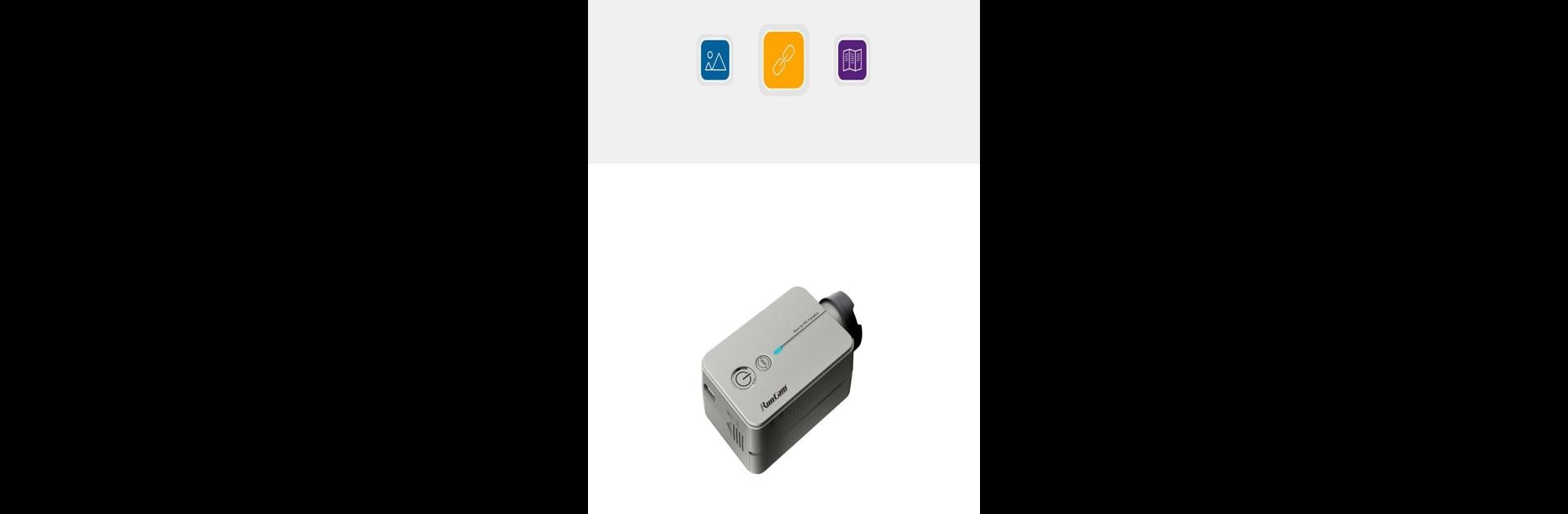Get freedom from your phone’s obvious limitations. Use RunCam App, made by RunCam Co.,Ltd., a Tools app on your PC or Mac with BlueStacks, and level up your experience.
RunCam App is basically made for folks using RunCam’s action cameras, letting them control nearly every part of the camera right from their phone, or even on PC with BlueStacks if someone wants a bigger screen to play with. Connecting to the camera isn’t complicated—it just uses WiFi—and once it’s set up, the app allows access to all sorts of stuff. Recording video or snapping photos is simple, and there’s full control over how the camera behaves. Options pop up for things like white balance, exposure, flipping the image, switching shooting modes, and even bigger tweaks like field of view or how the camera handles color and lighting in different places. Everything updates live, so changes can be seen instantly while previewing on the screen.
The app isn’t just about pushing record. It actually makes it easy to browse and download clips or photos right after they’re shot, and deleting files straight off the camera isn’t a hassle either. For those who like keeping their gear current, the app can update camera firmware directly—no wires or extra software needed. There’s even loop and automatic recording, along with little features like remote power button support, so starting or stopping a capture doesn’t always mean reaching for the phone. It’s clearly built for RunCam devices—not just any camera—so anyone using these models will probably find it makes changing settings and managing files a lot easier. And using it on PC with BlueStacks can turn previewing and adjusting everything into a less cramped, more straightforward process.
Switch to BlueStacks and make the most of your apps on your PC or Mac.