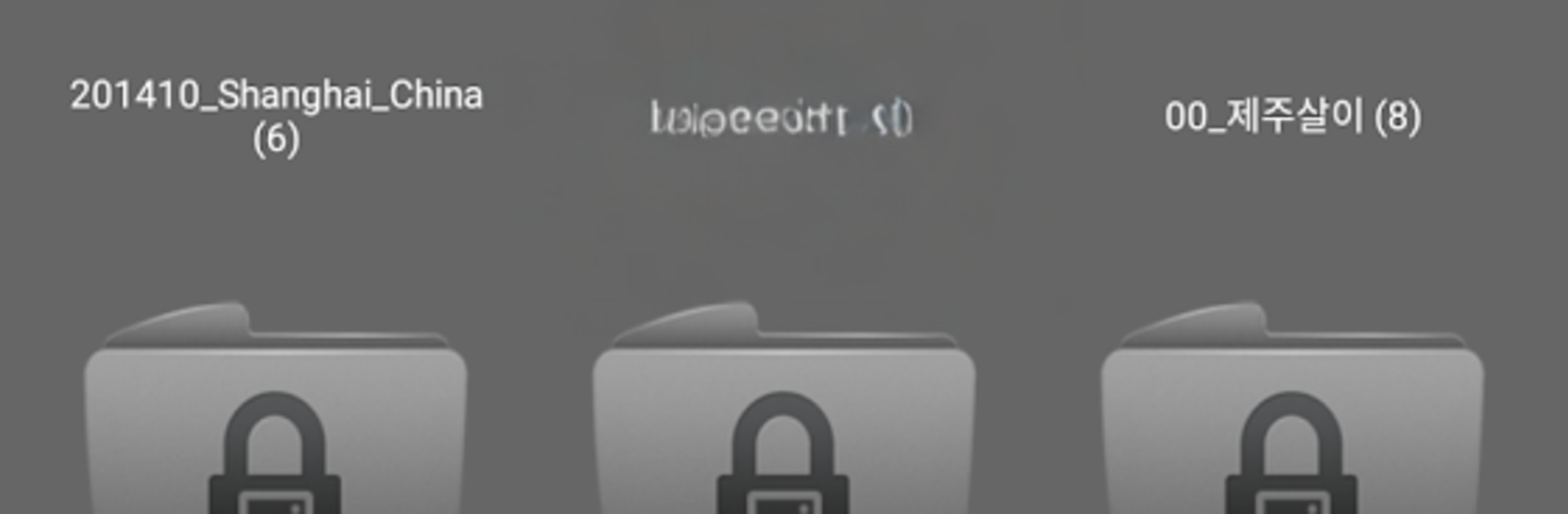Multitask effortlessly on your PC or Mac as you try out Safe Gallery (Gallery Lock), a Tools app by i6 Games on BlueStacks.
Safe Gallery is basically a quiet vault for photos, videos, and even audio, so someone can tuck away private stuff behind a lock and keep the regular gallery clean. It shows everything on the device in one place, then lets users move what they want into “safe” sections. Locks can be a PIN, password, pattern, or fingerprint, and it supports animated GIFs, which is nice when a funny loop should not pop up in the main gallery. There is also a built in flow for saving images from the web straight into the hidden space, and album management feels simple enough, with quick viewing and moving that does not get fussy.
On a PC through BlueStacks, the bigger screen makes sorting and batch selecting easier, and typing long passwords on a keyboard is way less annoying. It does have ads, but there is a watch-to-remove-for-a-while option if that helps. The app is useful but strict about housekeeping. If someone deletes unlocked originals, those files are gone. The locked copies live inside a hidden SafeGallery folder, and clearing app data, deleting that folder, or using aggressive cleaner apps can wipe things accidently. Before uninstalling, updating firmware, or formatting a card, the smart move is to unlock and back up everything somewhere else. If something goes missing, there is a recovery tool in settings that can scan and bring back invisible locked media. It feels like a straightforward privacy tool that does one job and keeps out of the way when treated carefully.
Switch to BlueStacks and make the most of your apps on your PC or Mac.