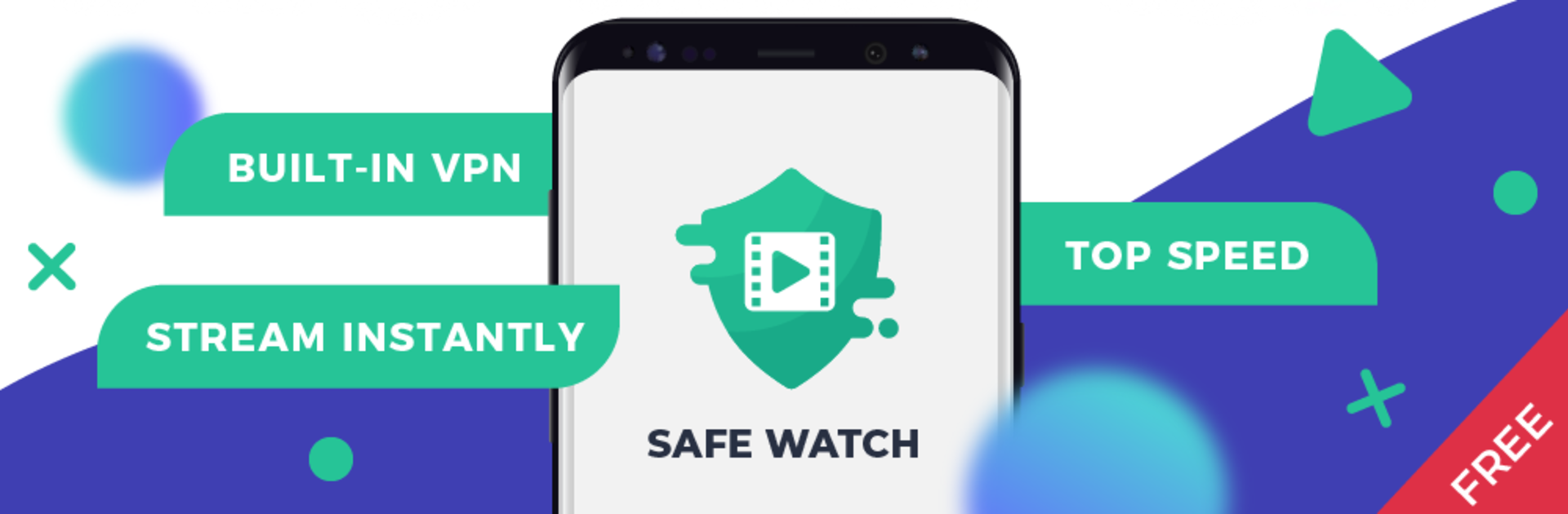Multitask effortlessly on your PC or Mac as you try out Safe Watch – Secure Video Player, a Tools app by Safe Watch on BlueStacks.
Safe Watch is the sort of app that brings together all the main things you’d want for streaming and downloading videos — like having a full-on media player, a torrent downloader, and a VPN, all packed into one spot. There’s no messing around with registrations or lots of logins, especially with the VPN. It’s literally just one click and you’re safe to browse, watch, or download, without worrying about your IP getting exposed. What’s nice here is, you don’t have to switch between different apps to get these features, and the VPN covers a ton of countries — from the US and UK, to France, Singapore, and quite a few more.
The download manager is actually useful for big files or lots of downloads, since you’re not stuck waiting on slow speeds, and it has all the basics for resuming stopped downloads, catching magnet links, and running in the background. The media player part is based on VLC, so it supports almost every file someone might throw at it — MKV, MP4, all those. Streaming straight from torrents is smooth, and it can easily handle full-length movies, 4K stuff, subtitles, and even casting to a TV with Chromecast or DLNA is just a button away. Playing it on PC (using something like BlueStacks) lets everything run bigger and smoother too. The only catch is, Safe Watch doesn’t come with its own movies or shows — you bring your own files or links. It’s really about giving you a private, streamlined setup for watching and downloading without extra steps.
BlueStacks brings your apps to life on a bigger screen—seamless and straightforward.