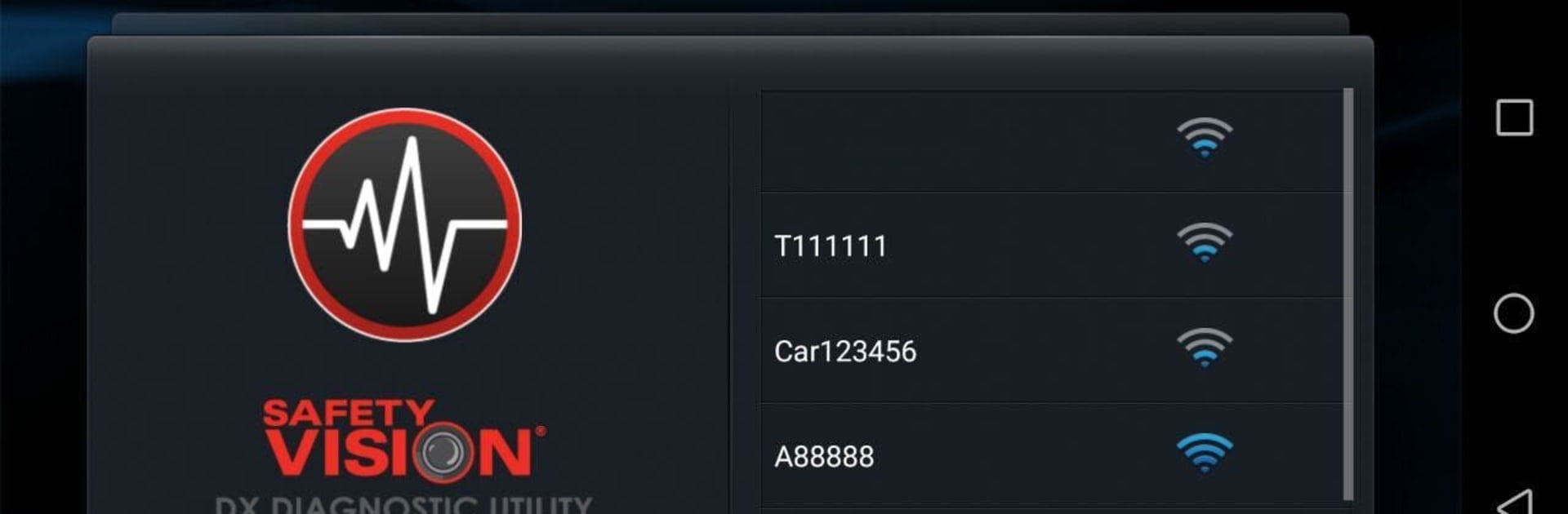Multitask effortlessly on your PC or Mac as you try out Safety Vision DX, a Tools app by Safety Vision on BlueStacks.
About the App
Safety Vision DX is here to make managing your Observer recorders a whole lot simpler. Whether you need to set up cameras, tweak configurations, or check footage, this app puts control at your fingertips. With its clear, no-fuss interface, Safety Vision DX lets you handle technical stuff without getting bogged down in complicated menus or confusing tools.
App Features
-
Live Video Preview
Need to check what your camera’s seeing? Stream real-time video straight from the recorder, making it much easier to adjust angles and get the shot just right. -
Easy Configuration
Switch up recorder settings, import or export configurations, and make updates without the headache. The interface makes all those behind-the-scenes jobs much less intimidating. -
Firmware Updates Made Simple
Keep your Observer recorder up to date. The app makes it straightforward to update firmware—just a few taps and you’re good to go. -
Log & Media Management
Export log files quickly, or transfer recorded videos and audio directly to the DX WIFI dongle’s SD card. Everything’s organized, so you won’t waste time hunting down files. -
Designed for Administrators
If you’re an admin, this tool’s got your back. Safety Vision DX helps handle recorder adjustments, so you can maintain your system with less hassle.
If you ever want to see everything on a bigger screen, using BlueStacks makes this app just as easy to manage on your PC.
Big screen. Bigger performance. Use BlueStacks on your PC or Mac to run your favorite apps.