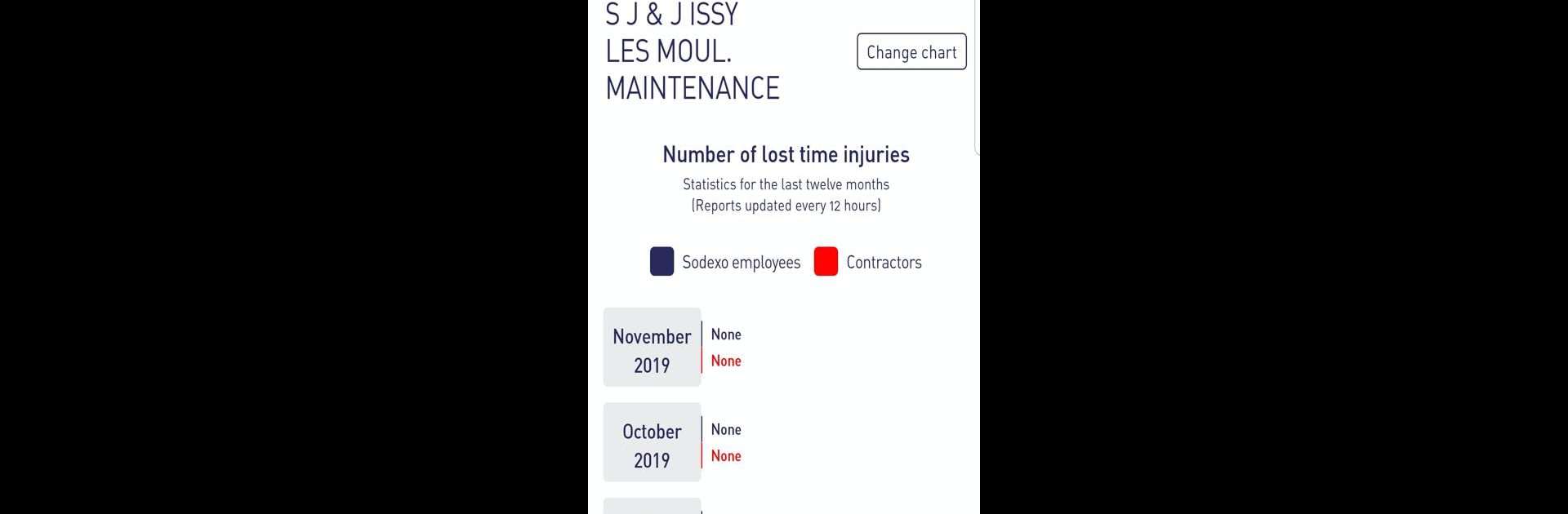Multitask effortlessly on your PC or Mac as you try out SALUS App – Sodexo HSE, a Tools app by Sodexo Global on BlueStacks.
About the App
Staying on top of workplace health and safety just got simpler with the SALUS App – Sodexo HSE. Designed especially for teams who want smoother onsite safety checks and real-time reporting, this handy tool puts key functions right in your pocket. Whether you’re out on the floor, walking through daily operations, or helping your team spot potential hazards, SALUS App makes it easy to capture important info and support an even safer work environment.
App Features
-
Quick Near Miss Reporting
Caught something that’s almost gone wrong? SNAP—it’s easy to log any unsafe acts or conditions directly in the app before they cause real trouble. -
Guided Safety Walks
Take your safety checks up a notch—SALUS App walks you through the process. Strike up conversations with workers, talk about what’s going right, what could be safer, and record your findings on the spot. -
Performance Tracking
Check in on your site’s health, safety, and environmental (HSE) performance at any time. The app gives you at-a-glance insights and a neat record of what’s happening. -
Injury & Incident Management
Store info about workplace injuries or incidents in one safe place. No more chasing paperwork or trying to remember details. -
Easy to Use, Anywhere
Whether you’re in the office or out in the field, SALUS App keeps things simple. If you prefer working from your desktop, you can even use it seamlessly through BlueStacks. -
Lead by Example
The app encourages safe behavior by letting you log your own best practices—like wearing the right gear—and helps you encourage your team to do the same.
Big screen. Bigger performance. Use BlueStacks on your PC or Mac to run your favorite apps.