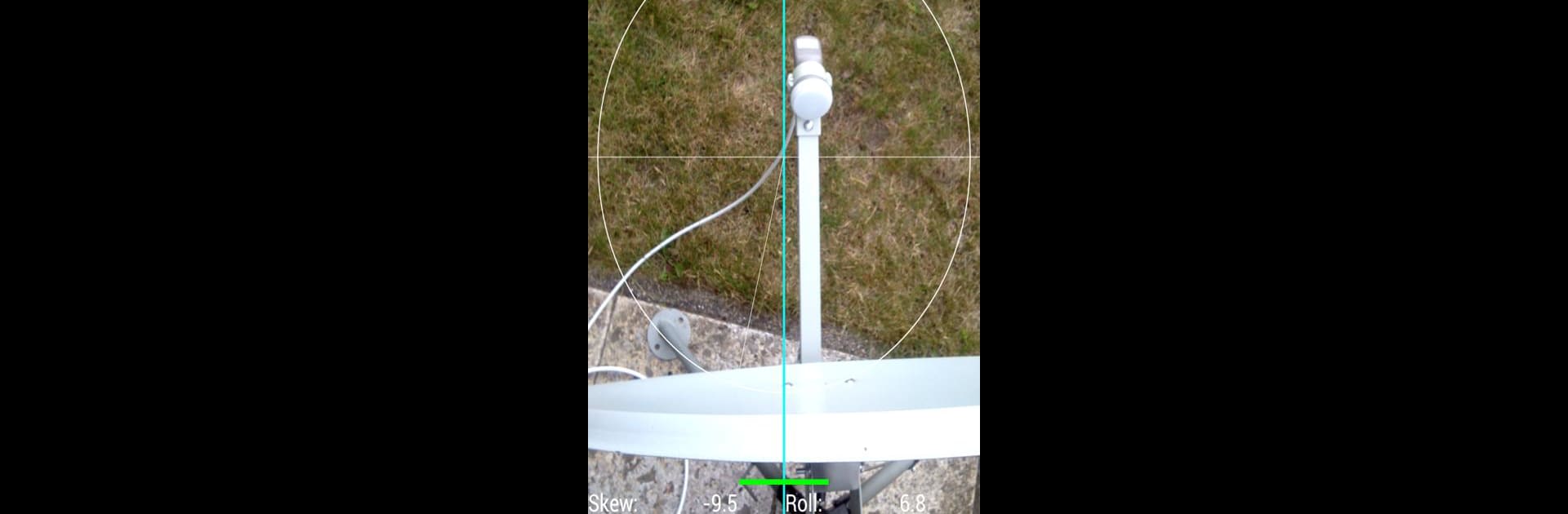Why limit yourself to your small screen on the phone? Run Satellite Director, an app by Zekitez, best experienced on your PC or Mac with BlueStacks, the world’s #1 Android emulator.
About the App
Ever struggled to point your satellite dish in just the right direction? Satellite Director by Zekitez takes all the headache out of lining up your TV satellite or antenna. This is a super handy Tools app that puts everything you need right on your phone—no more fiddling with compasses, doing tricky calculations, or getting frustrated with hardware. If your phone has a compass and GPS, you’re ready to find satellites with nothing but a few taps and a steady hand.
App Features
-
Easy Satellite Alignment
No math or manual formulas required. Just open the app, pick your satellite, enable GPS or type in your location, then point your phone toward the sky. The display shows you exactly where to aim by lining up colored balls and circles—when they match, you’re good to go. -
Handy Compass Integration
The app relies on your phone’s built-in compass for precise direction. It’ll even help you spot accuracy issues, and you can calibrate directly in the app. Just remember, phone covers or metal cases can mess with your compass, so keep things bare for the best results. -
Custom Audio and Visual Tools
Choose an audio tone to help you hear when you’re on target, switch on camera preview, or adjust color pickers to see info clearly in sunlight. The continuous mode means you aren’t interrupted while making small movements. -
Huge List of Satellites
With a list of more than 280 satellites pulled from Agi’s database, you’ve got options for nearly any setup. There’s even a user-defined option if you need to input your own coordinates. -
Photo and Screenshot Support
Capture your dish alignment progress by snapping a resized photo or screenshot from within the app—the image is conveniently stored to your phone’s memory card. -
Magnetic Interference Indicator
Get on-screen feedback to help avoid getting too close to iron or magnetic surfaces—a handy colored bar (green, yellow, red) tells you if you’re in the clear. -
Manual Adjustments for Compass Issues
If your compass is misbehaving, Satellite Director offers settings to realign readings, especially on newer Android versions. -
No Annoying Ads
Enjoy the experience ad-free. Support the developer by checking out a few helpful YouTube clips if you like.
If you’re running Satellite Director on BlueStacks or a compatible Android device with a compass, this app’s got the technical heavy lifting covered, so you can spend less time guessing and more time watching.
Ready to experience Satellite Director on a bigger screen, in all its glory? Download BlueStacks now.