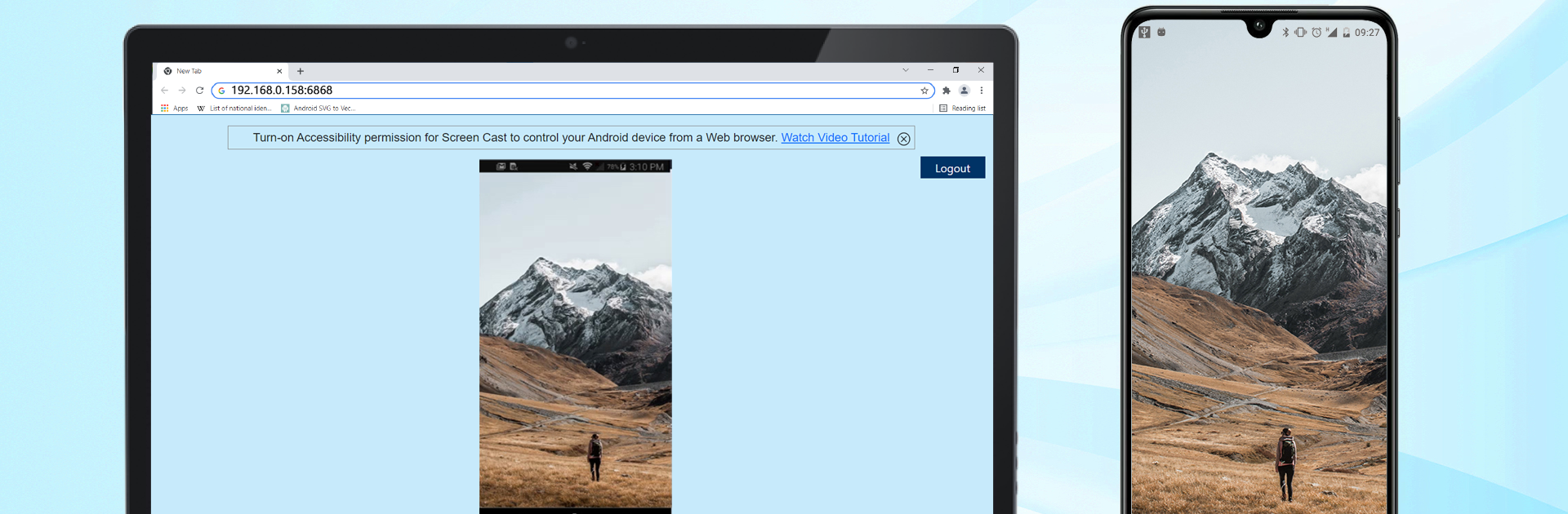What’s better than using Screen Cast -View Mobile on PC by Deskshare, Inc? Well, try it on a big screen, on your PC or Mac, with BlueStacks to see the difference.
About the App
Ever wish you could share your phone’s screen on your computer, tablet, or even your TV without any hassle? With Screen Cast -View Mobile on PC from Deskshare, Inc, it’s surprisingly easy. This handy tool lets you beam whatever’s happening on your mobile device straight to just about any device with a browser—think presentations, photos, videos, or even just showing off something cool to friends or coworkers. It’s all about making sharing what’s on your phone feel seamless, whether you’re at your desk, on the couch, or anywhere else.
App Features
-
Share Across Multiple Devices
Want to show your screen to a group? No problem. With Screen Cast -View Mobile on PC, you can have several devices connected and watching all at once—great for meetings or just impressing your friends. -
Flexible Connection Options
Whether you’re on Wi-Fi, mobile hotspot, or even mobile data, the app’s got you covered. Pick whatever works for you, and start broadcasting. -
Remote Control from Your Browser
Get a little more hands-on—control your phone or tablet directly from your computer’s browser. It’s perfect when you want to demo an app or troubleshoot a device, and you only need Accessibility permissions to set it up. -
Easy Screen Recording
Keep a record of whatever’s happening on your mobile screen while you’re broadcasting to your PC by using the built-in My Screen Recorder. -
Password-Protected Viewing
Don’t want just anyone tuning in? Set a password right from your phone before you start casting—it’s easy to turn on or change whenever you want. -
Prevent Screen Sleep
You decide when your phone’s display stays on during casting. No interruptions from your mobile device falling asleep in the middle of a session. -
Browser Compatibility
It works smoothly with browsers like Chrome, Firefox, Safari, Opera Mini, Dolphin, and even Internet Explorer 11, so there’s no need to mess around with extra installations. -
Multiple Language Support
The app speaks more than just English, so you’ll find options in German, French, Spanish, Portuguese, and Italian.
And if you’re someone who loves bigger screens, using Screen Cast -View Mobile on PC with BlueStacks on your computer adds even more convenience to the mix.
Ready to experience Screen Cast -View Mobile on PC on a bigger screen, in all its glory? Download BlueStacks now.