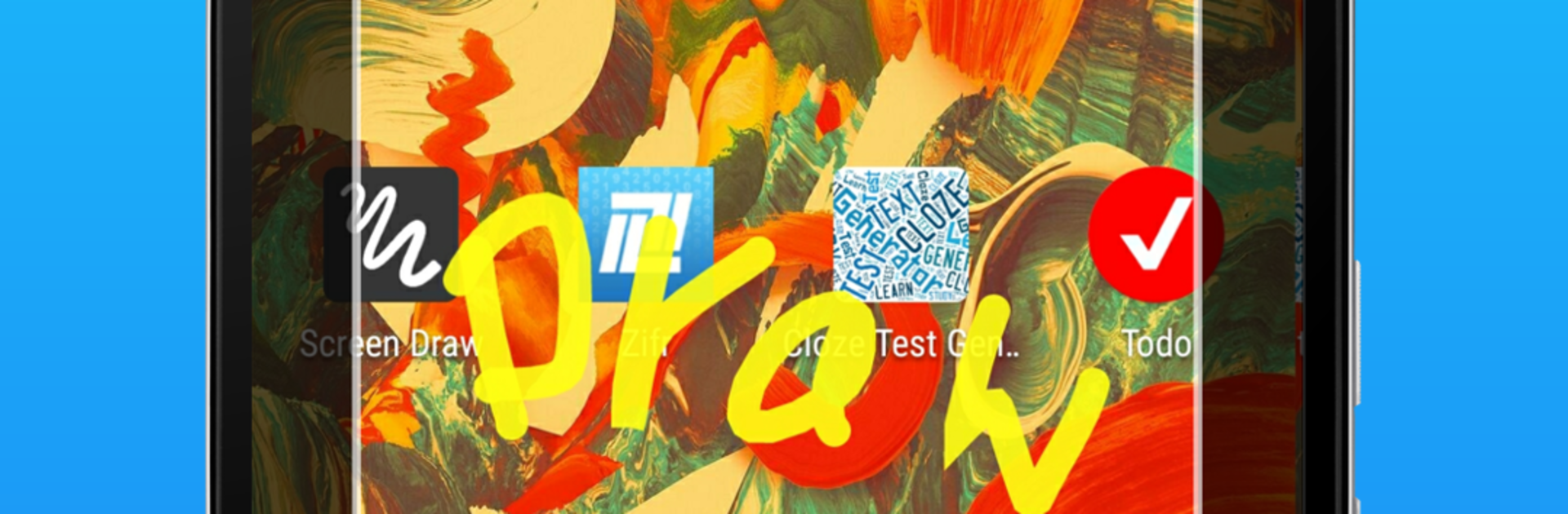Why limit yourself to your small screen on the phone? Run Screen Draw Screenshot Pro, an app by Kewitschka, best experienced on your PC or Mac with BlueStacks, the world’s #1 Android emulator.
Screen Draw Screenshot Pro is basically a floating draw kit that sits on top of whatever is on the screen and lets a person mark things up in real time. Tap to enter draw mode, sketch or highlight, then grab a screenshot or start a screen recording with a single click. It feels quick and simple, no weird key combos to remember. The little toolbox can be dragged anywhere, flipped horizontal or vertical so it does not block buttons, or tucked away in the notification area until it is needed. There are handy touches like undo, delete, crop, and adding text. Colors and stroke width are easy to switch, and finished shots can be saved as a PDF if someone wants a clean document. It can even trim the status bar out so the result looks cleaner for tutorials or slides. Autostart keeps it ready every time the device boots, which is nice when someone uses it daily.
On PC with BlueStacks, it works like a desktop overlay for Android apps. Using a mouse gives really precise lines for circling tiny UI bits or underlining text. The toolbar is easy to park along the edge of the emulator window, and mapping hotkeys to toggle draw mode or take a capture makes it feel fast. Sharing straight from the capture screen is smooth, so someone making quick how‑to clips or presentation notes does not have to jump between tools. It is lightweight, always within reach, and better than juggling separate screenshot and editor apps.
BlueStacks gives you the much-needed freedom to experience your favorite apps on a bigger screen. Get it now.