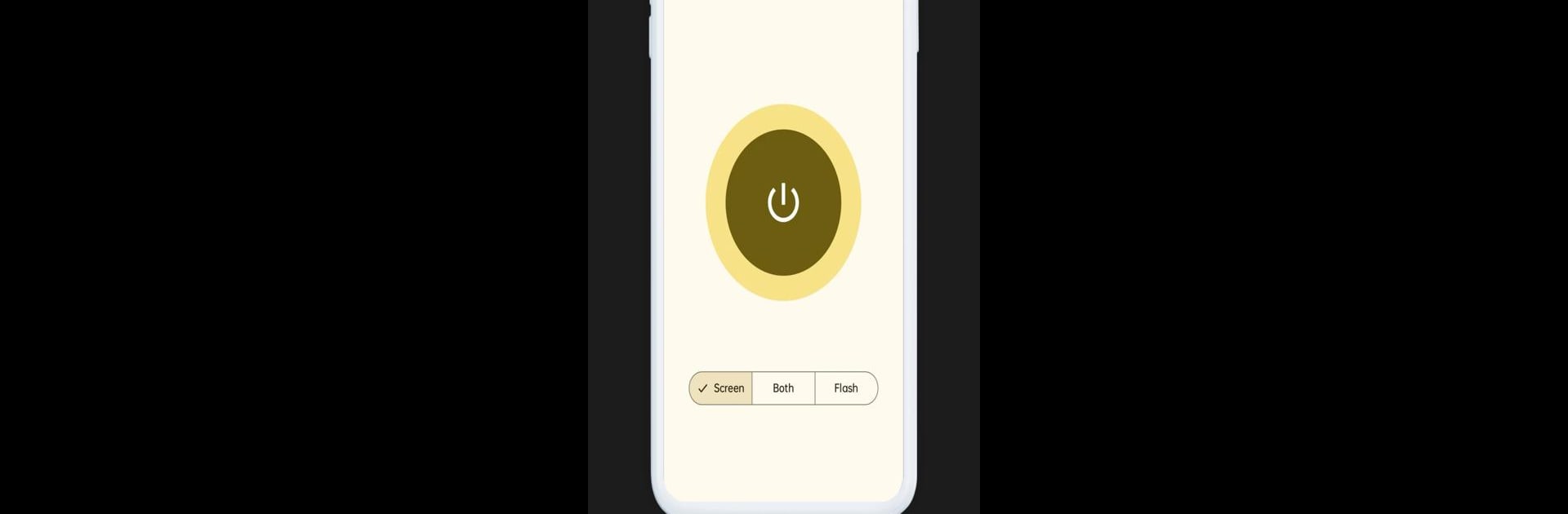Why limit yourself to your small screen on the phone? Run Screen & Flashlight, an app by noua, best experienced on your PC or Mac with BlueStacks, the world’s #1 Android emulator.
About the App
Ever found yourself fumbling around in the dark for your keys, or straining your eyes to read in low light? Screen & Flashlight by noua is here to help out with those awkward moments. This handy tool keeps things simple, letting you take control of both your screen’s brightness and your phone’s flashlight with just a tap or two. Whether you just want a bit of extra light or need to crank things up all the way, this app’s got you covered—nothing fussy, just straightforward light when you need it.
App Features
-
Easy Flashlight Access
Instantly turn your device’s flashlight on or off—no searching through menus. Just tap and you’ve got a bright, steady beam perfect for emergencies, nighttime strolls, or peeking under the couch. -
Quick Screen Brightness Control
Adjust your screen brightness on the fly with a super simple slider. Whether you’re winding down for the night or heading outdoors, dialing in the right level takes just a second. -
Super Simple Interface
Don’t want a complicated setup? Neither do we. The clear, intuitive layout means you can use Screen & Flashlight even when you’re half-awake or in a hurry. No confusion, just light. -
Reliable for Any Situation
Whether you’re at home, on the road, or even using BlueStacks for access on your computer, everything works almost exactly the way you’d expect, every time.
If you need a practical, no-nonsense way to manage light, Screen & Flashlight is always ready.
Switch to BlueStacks and make the most of your apps on your PC or Mac.