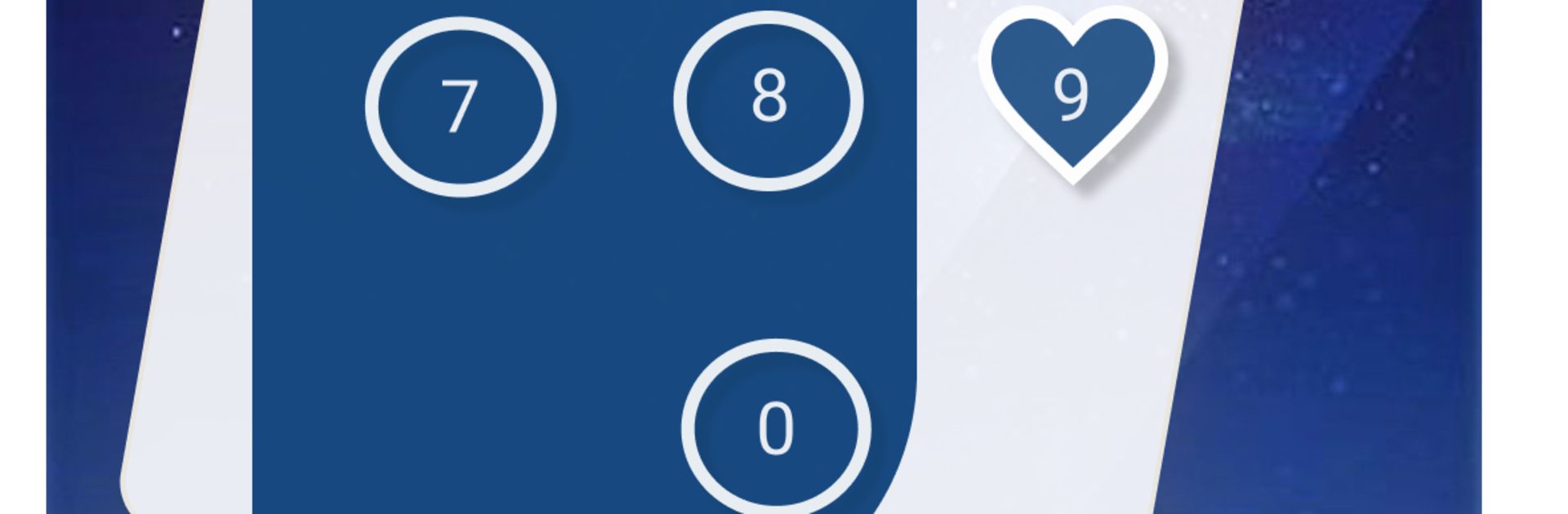Get freedom from your phone’s obvious limitations. Use Screen Lock – Time Password, made by Adria Devs, a Tools app on your PC or Mac with BlueStacks, and level up your experience.
About the App
Screen Lock – Time Password from Adria Devs is a smart, no-fuss way to keep your phone private. It turns the current time into your lock code, so your PIN changes every minute. There’s more under the hood, too, with a secure vault and a private browser for those moments when you want things to stay truly personal.
App Features
- Dynamic time password: Your lock code matches the time on your phone. If it’s 01:47, your PIN is 0147. It updates every minute, which makes guessing nearly impossible.
- Multiple lock options: Prefer a classic PIN? Go for it. Or mix things up with combos like PIN + minute, PIN + current time, PIN + day, or PIN + hour for extra layers.
- Custom look and feel: Set HD wallpapers or pick one from your gallery, enjoy a smooth parallax effect, and edit the sliding text—put your name, a quote, anything you like. Supports both 12-hour and 24-hour formats.
- Vault for photos and videos: Tuck away private media in a safe place only you can open. It’s quick to set up and stays out of sight.
- Private browser: Browse without leaving traces on your phone. Handy when you want a clean slate.
- Light on resources: Runs smoothly, uses little battery, and works on most Android devices without getting in your way.
- Clean, iOS-style vibe: Like that minimalist lock screen look? You can switch to a sleek style that feels crisp and modern.
- Nice-to-have tweaks: Toggle unlock sounds and vibration to match your preference.
- Runs great on BlueStacks: Prefer managing settings on a bigger screen? It plays nicely there, too.
- Built by Adria Devs (Tools): A practical utility designed for everyday security.
Big screen. Bigger performance. Use BlueStacks on your PC or Mac to run your favorite apps.