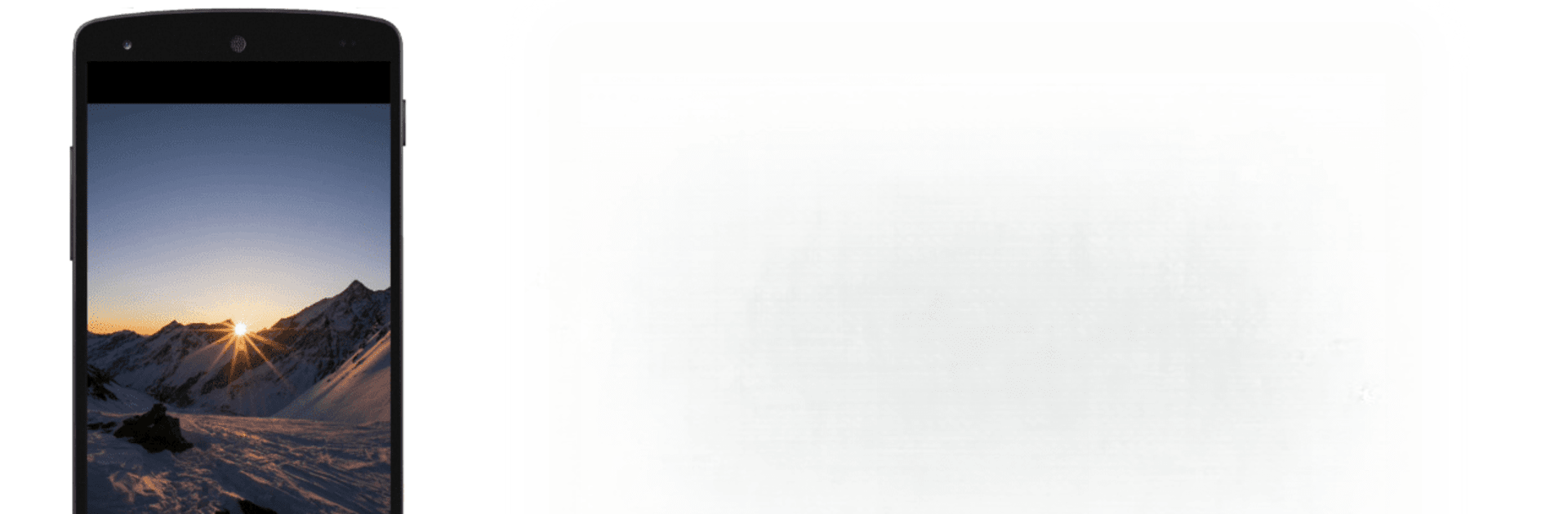What’s better than using Screen Mirroring & Sharing by ZipoApps? Well, try it on a big screen, on your PC or Mac, with BlueStacks to see the difference.
About the App
Ever been frustrated trying to show a funny video clip or your vacation photos to a group, huddled around your tiny phone? Screen Mirroring & Sharing by ZipoApps takes away that hassle, so you can cast your phone or tablet screen right onto your TV—or pretty much any other device on your WiFi. Whether you’re giving a quick presentation, gaming on a bigger screen, or just want to share stuff with friends, this app makes it all feel smooth and easy. And yep, if you’ve got BlueStacks on your computer, things just get even more convenient.
App Features
-
Simple, No-Fuss Setup: Just make sure your devices are on the same WiFi network, open up the app, scan a QR code—done. No extra gear or complicated steps.
-
Instant Casting: Share what’s on your phone in real time, whether it’s photos, movies, presentations, or your current favorite game.
-
Wide Device Compatibility: Works with TVs, other Android devices, and computers that support common browsers like Chrome, Safari, and Firefox.
-
Secure Screen Sharing: The app sets up a protected connection, so your content (apps, photos, files) stays private while you share your screen.
-
Stable and Smooth Mirroring: Enjoy lag-free screen mirroring, especially if you’ve got a solid WiFi signal and a decently fast device.
-
No Audio? No Problem: While this app transmits only the visual display (not your phone’s sound), it’s still super convenient for slideshows, demos, and sharing visuals.
-
Totally Free: You get access to all the mirroring functions without needing to pay or sign up.
-
Works Great with BlueStacks: Planning to mirror your Android screen through your PC? Using BlueStacks makes it a breeze.
-
Quick Access: No need for additional downloads on your TV or remote device—just open your browser and you’re set.
-
Perfect for Presentations or Fun: Share your mobile screen for meetings, schoolwork, or just to watch something together on a bigger display.
-
Tip: For the best experience, strong WiFi and a device running Android 5.0 or newer are recommended. Some smart TVs might have browser limitations.
Screen Mirroring & Sharing gives you an easy, reliable way to put your phone’s display on a bigger screen—no fumbling, no stress.
BlueStacks brings your apps to life on a bigger screen—seamless and straightforward.