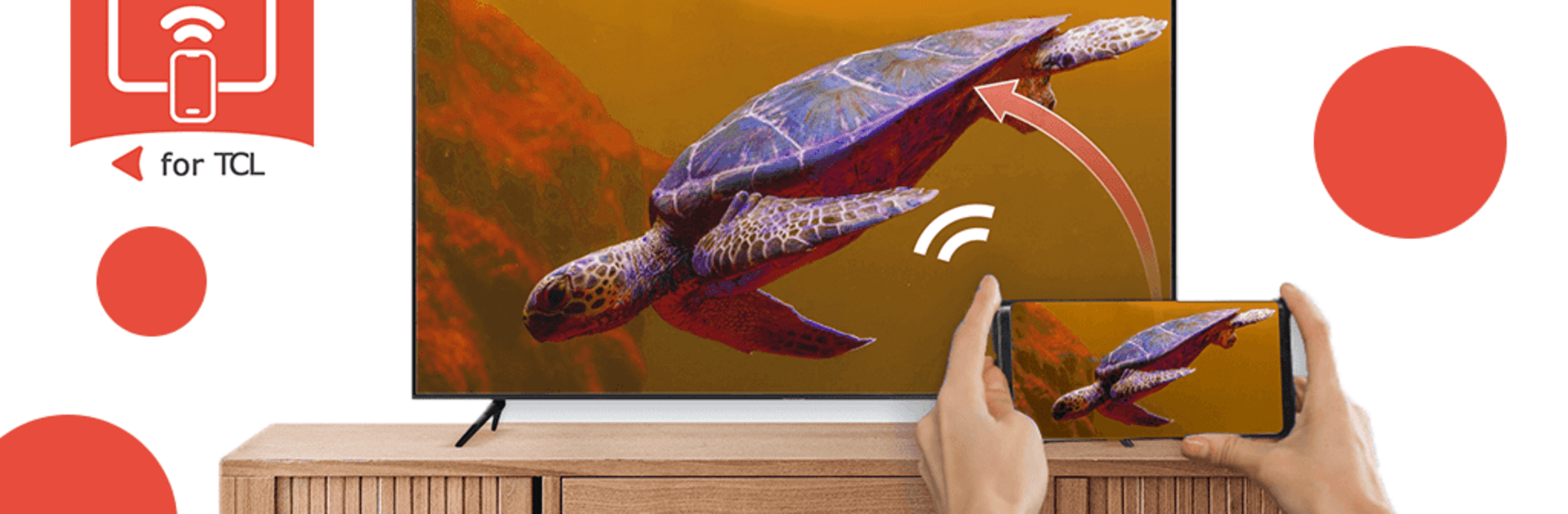Upgrade your experience. Try Screen mirroring TCL TV, the fantastic Tools app from Guile Developper, from the comfort of your laptop, PC, or Mac, only on BlueStacks.
About the App
Let’s be honest—watching videos or flipping through photos on your phone gets old fast, especially when there’s a big beautiful TCL TV sitting in your living room. Screen mirroring TCL TV from Guile Developper changes that. It lets you send whatever’s on your Android phone or tablet—think photos, movies, games, or presentations—straight to your TCL TV, so you and everyone around can enjoy the show right from the couch. All you need is a shared Wi-Fi connection, and you’re ready to upgrade movie night or share memories on the big screen.
App Features
-
One-Tap Screen Mirroring
Get your Android device mirrored onto your TCL TV in just a few steps. No complicated setup—just connect to Wi-Fi, enable mirroring, and start sharing. -
Smooth, Lag-Free Streaming
Everything’s in real time, so whether you’re watching a movie or showing off your gaming skills, you won’t notice annoying lags or hiccups. -
Crisp Video & Audio
Don’t settle for fuzzy visuals or off-sync sound. The app streams both video and audio in high quality, making sure your favorite content looks and sounds great. -
Handy Display Controls
Switch between different screen resolutions, change the aspect ratio, or rotate your display right from the app, so your content always fits your TV perfectly. -
TV Remote Navigation
Use your TCL TV’s remote to breeze through your mirrored content. Play, pause, scroll—control things without reaching for your phone every time. -
No Cables Needed
Forget hunting for HDMI cords. The whole setup runs over your Wi-Fi network, keeping things simple and wire-free.
Looking to use Screen mirroring TCL TV on your laptop? You can easily do that through BlueStacks for an even bigger screen experience.
BlueStacks gives you the much-needed freedom to experience your favorite apps on a bigger screen. Get it now.