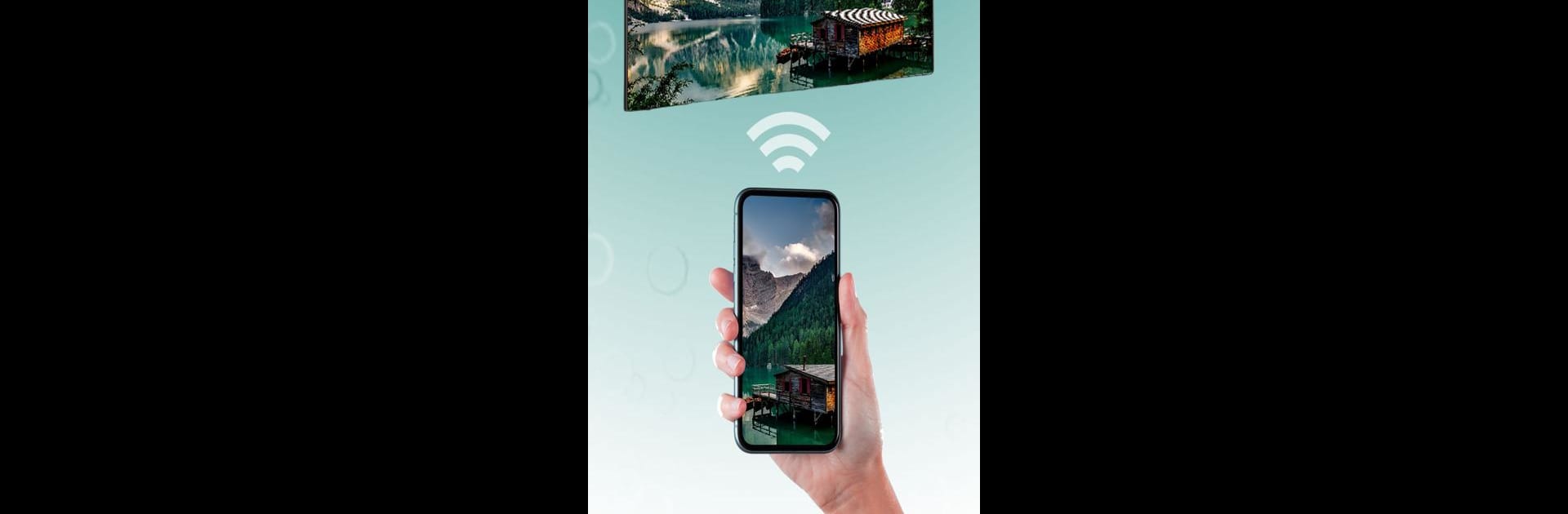Multitask effortlessly on your PC or Mac as you try out Screen Mirroring Hisense TV, a Tools app by Appsly on BlueStacks.
About the App
Ever wish you could skip the small screen drama and show your favorite photos, videos, or even mobile games right on your Hisense TV? Screen Mirroring Hisense TV, from Appsly, is designed exactly for that—your content, on the big screen, without any headache. With just a couple of taps, this handy tool brings everything from video calls to movie nights to a much bigger canvas.
App Features
-
Easy Screen Casting
Share whatever’s on your phone or tablet straight to your Hisense TV using Anyview, Anyview Cast, or Miracast. No complicated steps, just select your TV and start casting—great for those moments when everyone wants a better view. -
Works with Tons of Devices
It isn’t just for Hisense TVs—casting also works with brands like Samsung, Sony, LG, TCL, and plenty of streaming devices like Roku, Chromecast, Fire TV, Apple TV, and even Xbox. If it’s out there, there’s a good chance this app supports it. -
Remote Screen Sharing
Need to show a document or slideshow remotely? Invite friends or coworkers to join your screen sharing session, perfect for quick presentations or collaborating from anywhere. -
Customizable Display Options
Adjust your screen size or tweak the resolution to fit your TV or personal preference. It’s easy to switch things up so everything looks just right. -
Use Your TV as a Second Screen
Turn your Hisense into an extra display for your phone or tablet. Manage apps, multitask, or show off a photo collection without switching away from your main device. -
TV Control from Your Phone
Forget scrambling for the remote—use your phone or tablet to control what’s on your TV, all within the app. -
Stream Music & Movies
Cast your favorite songs or videos straight from your mobile device to your big screen. Perfect for family gatherings, parties, or just chilling on the couch. -
Friendly for Streaming Services
If you love hopping between streaming apps, you can send that content directly to your TV, keeping everything in one place. -
Quick Setup on PC via BlueStacks
Want the same screen mirroring magic on your PC? Screen Mirroring Hisense TV works smoothly with BlueStacks so you’re not stuck to just your mobile device.
With Screen Mirroring Hisense TV by Appsly, your content finally gets the space—and clarity—it deserves.
Eager to take your app experience to the next level? Start right away by downloading BlueStacks on your PC or Mac.