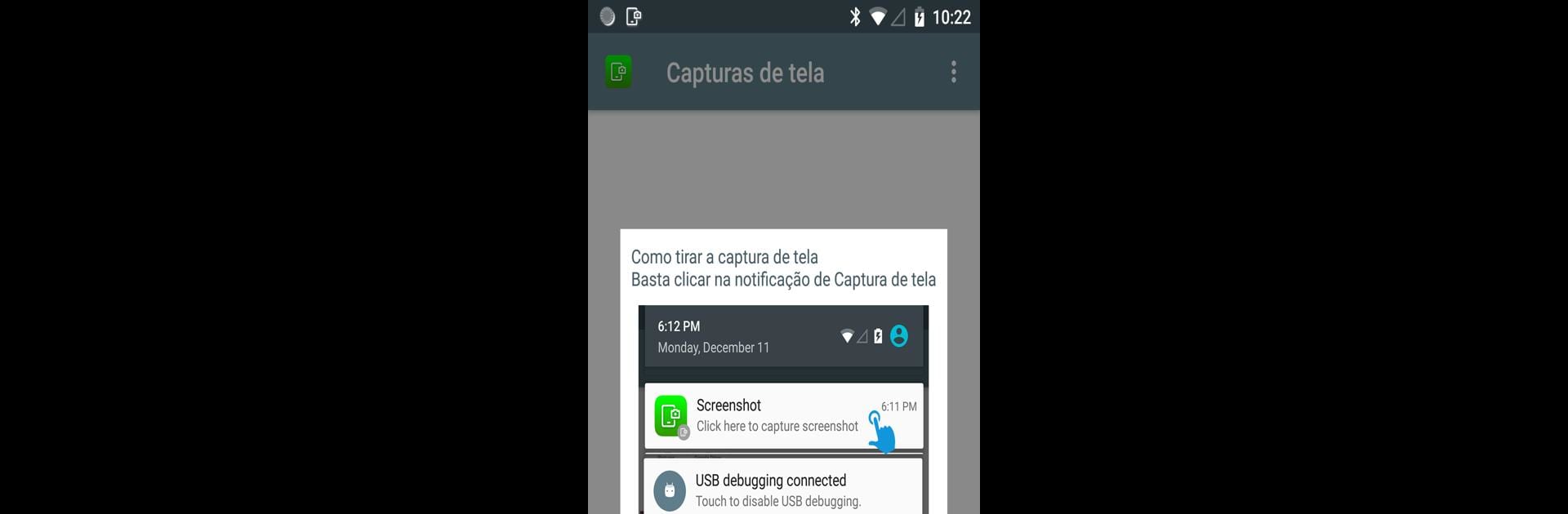Upgrade your experience. Try Screenshot & Screen Recorder, the fantastic Tools app from MobileIdea Studio, from the comfort of your laptop, PC, or Mac, only on BlueStacks.
About the App
Ever wished snapping a screenshot on your phone could be, well, less of a hassle? Screenshot & Screen Recorder by MobileIdea Studio is here to help you grab screenshots or record your screen without jumping through hoops. Whether you want to capture that high score, share a funny chat, or make a quick video of what’s on your screen, you’ll find this Tools app surprisingly easy to use—and actually kind of fun.
App Features
-
Simple Screen Recording
Hit record and create crisp screen videos in just a tap. Perfect for tutorials, gameplay, or capturing anything live on your device—with options to include your front camera preview if you need to show your reactions. -
Instant Screenshot Capture
Take a screenshot your way: tap an overlay button, shake your phone, or even use the notification bar. Options galore, so you don’t have to fumble when something worth saving pops up. -
Built-In Screenshot Editor
Editing is right at your fingertips—draw, add text, slap on some stickers, or even mosaic anything you’d rather keep private. Sharing memes and marking up ideas has never been simpler. -
Full Webpage Capture
Don’t just save what’s visible—grab full webpage screenshots without endless scrolling and stitching. -
Quick Settings Shortcuts
If your device is running Android Nougat or newer, the app lets you drop handy shortcuts right into quick settings, so you’re always just a swipe away. -
Easy Sharing
Once you’ve got the perfect shot or recording, share it straight from the app. Friends, coworkers, social media—done in seconds. -
Browse & Organize
All your screenshots and videos land in one place, organized and easy to browse or edit whenever you want.
Some folks even like using Screenshot & Screen Recorder on their PC with BlueStacks for an extra bit of convenience. However you use it, capturing and editing your screen stuff should feel this easy.
Ready to experience Screenshot & Screen Recorder on a bigger screen, in all its glory? Download BlueStacks now.