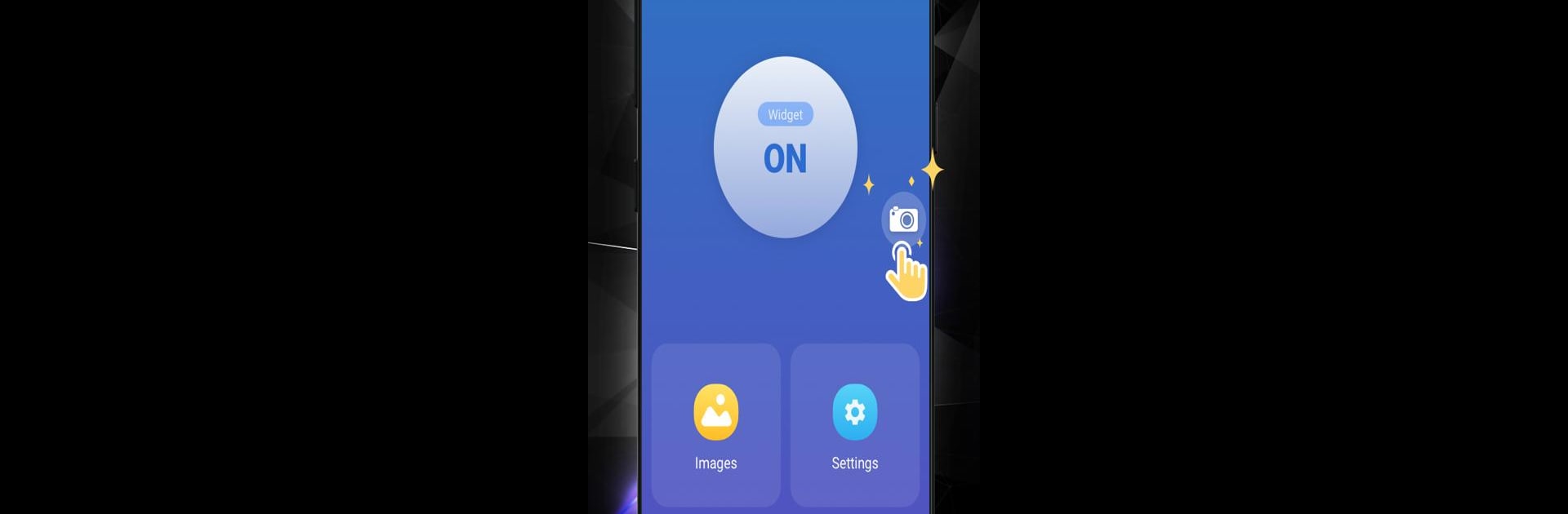Let BlueStacks turn your PC, Mac, or laptop into the perfect home for Screenshot, a fun Tools app from LoveKara.
About the App
Screenshot, developed by LoveKara, is your go-to tool for capturing your screen effortlessly. Whether you’re a fan of quick snaps or detailed edits, this app delivers exactly what you need. Expect to grab screenshots with just a tap and transform them with versatile editing options.
App Features
Capture Options:
– Tap the shot icon or use button combinations like power + volume down for instant screenshots.
Save and Organize:
– Choose specific folders for saving your images for easy access.
Flexible Preview:
– View your screenshot immediately and decide to save or discard it.
Edit with Ease:
– Crop any portion, draw directly on, or even add text to your screenshot.
Creative Touches:
– Apply mosaics for a creative effect or to obscure section of your image.
Sharing Made Simple:
– Share your masterpiece straight from the app.
Compatible with BlueStacks for an enhanced experience.
Big screen. Bigger performance. Use BlueStacks on your PC or Mac to run your favorite apps.