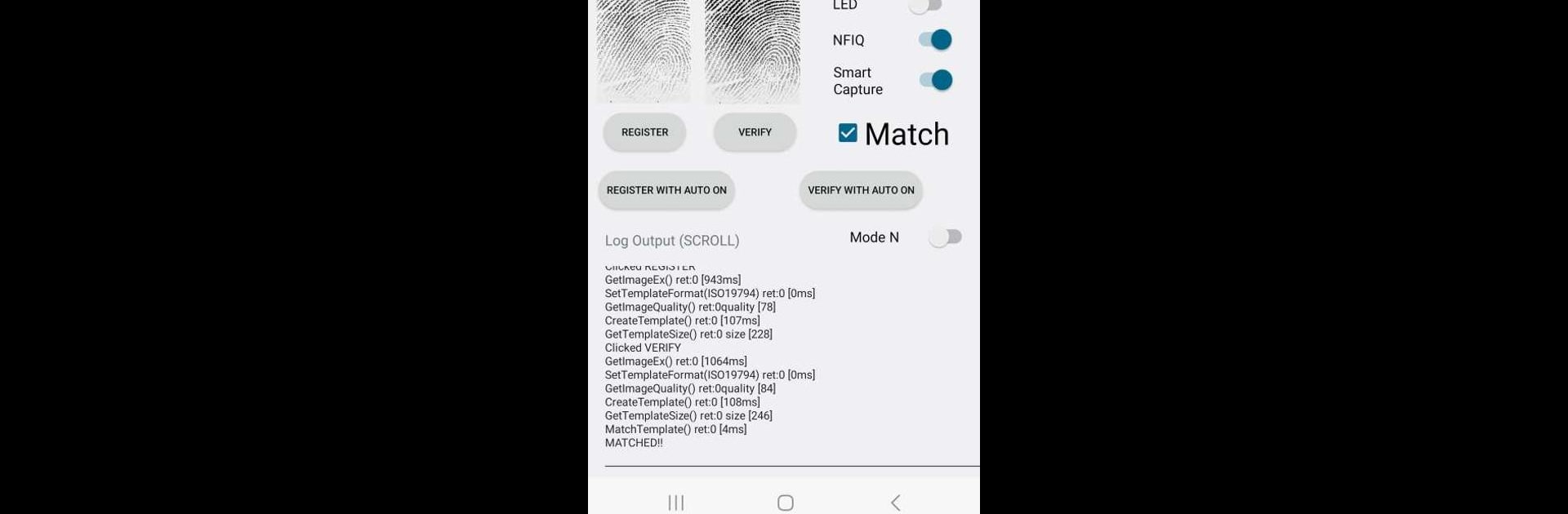Why limit yourself to your small screen on the phone? Run SecuGen USB Fingerprint Demo, an app by SecuGen Corporation, best experienced on your PC or Mac with BlueStacks, the world’s #1 Android emulator.
About the App
SecuGen USB Fingerprint Demo, crafted by SecuGen Corporation, lets you experience the magic of biometric applications right on your mobile device. Expect seamless integration with SecuGen’s USB fingerprint readers. Whether you’re registering, verifying, or identifying fingerprints, the app offers a practical glimpse into biometric tech.
App Features
- Connect with Ease: Hook up any SecuGen USB fingerprint reader to your device and start exploring.
- Fingerprint Registration: Capture and register fingerprints with straightforward steps.
- Verification & Identification: Effortlessly verify or identify fingerprints, ensuring reliability.
- Matching Score Insight: See the confidence level of matches with detailed scores.
- Security Customization: Test and tweak security levels to suit your needs.
- Image Capture: Capture high-quality fingerprint images for analysis.
Developers, enhance your biometric applications using SecuGen’s Android SDK, and enjoy the benefits of quick testing and development. Discover more about supported devices at SecuGen’s website. Remember, using BlueStacks enhances your exploration further.
Big screen. Bigger performance. Use BlueStacks on your PC or Mac to run your favorite apps.