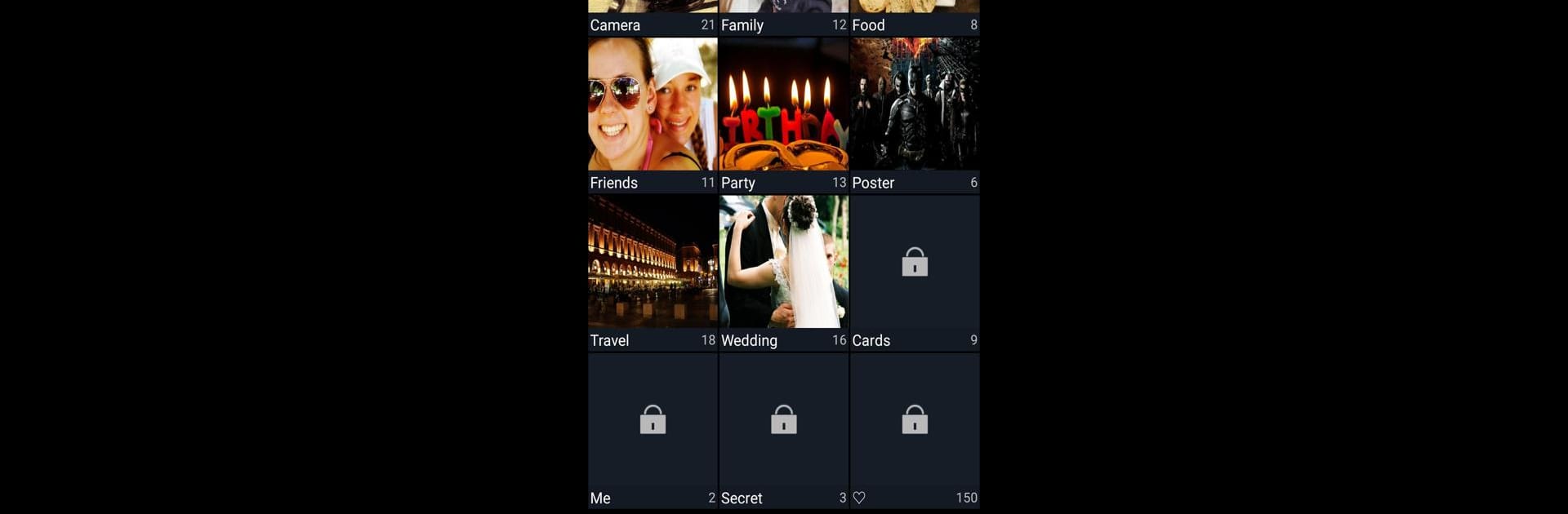What’s better than using Secure Gallery (Lock/Hide Pict by SpSoft? Well, try it on a big screen, on your PC or Mac, with BlueStacks to see the difference.
Secure Gallery is one of those apps for anyone who’s got photos and videos they’d really like to keep private, away from curious eyes. When using it, everything feels straightforward. Locking stuff away is just a matter of setting a password or a pattern—it’s almost as quick as dragging and dropping things into a folder. The app doesn’t get in the way and organizing hidden files is easy; just make new folders, rename things, shuffle pics or videos around, and you’re set. There are even options for fingerprint unlocking for those who want less hassle, plus you can customize the gallery background so it doesn’t look bland.
One thing that stands out is how it lets users hide its own app icon, so nobody even knows it’s there. If that icon disappears, it can still be opened using a widget, which is clever but doesn’t feel complicated. There are simple ways to share something from a hidden spot straight to other apps too. On PC, especially when using BlueStacks, everything’s just bigger and easier to manage. The controls stay smooth, so sorting or hiding entire folders takes almost no effort. There’s no confusion about where things are or which features are free—it’s all unlocked and ready to use without digging through menus. For anyone wanting peace of mind about their private photos or videos, this app covers the basics and throws in a few extras without making it complicated.
BlueStacks brings your apps to life on a bigger screen—seamless and straightforward.