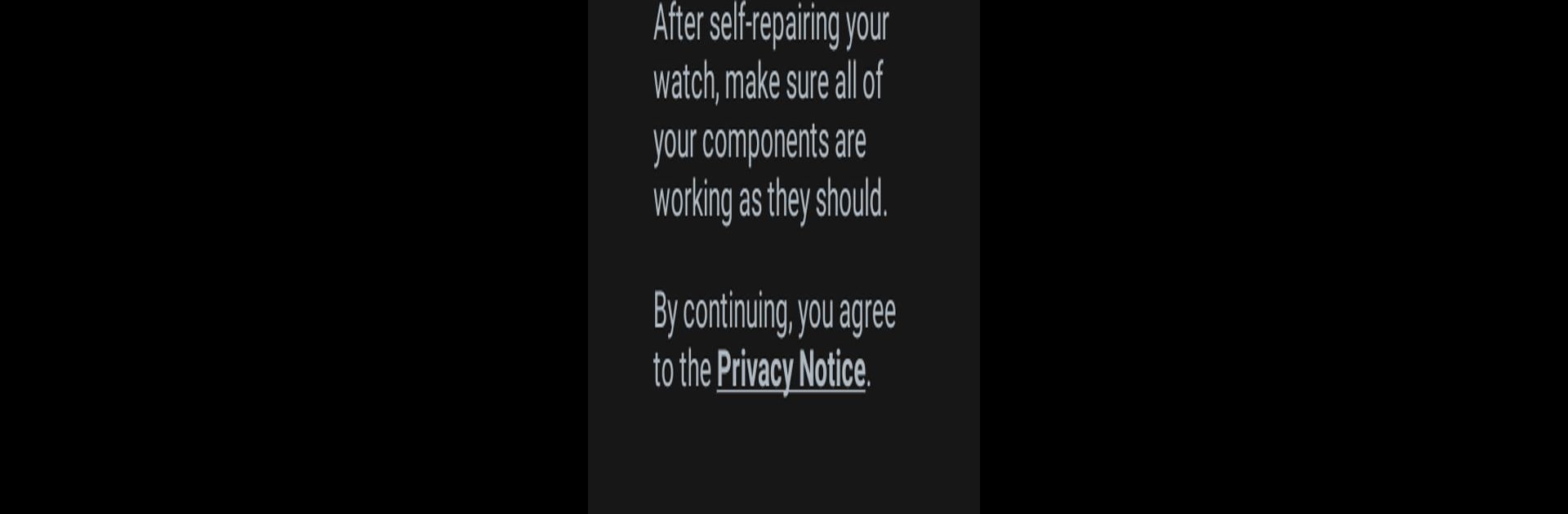Why limit yourself to your small screen on the phone? Run Self Repair Assistant(Watch), an app by Samsung Electronics Co., Ltd., best experienced on your PC or Mac with BlueStacks, the world’s #1 Android emulator.
About the App
Ever tried fixing up your Samsung smartwatch and wondered if everything’s working just right afterward? Self Repair Assistant(Watch) from Samsung Electronics Co., Ltd. is all about making sure your watch’s sensors and parts are performing like they should after a repair. Whether you’re the DIY type or just want to double-check things, this handy tool puts peace of mind right on your wrist.
App Features
-
Easy Post-Repair Calibration
After you’ve replaced or fixed a component, the app helps you run calibration checks—no confusing steps or tech jargon. Just follow along and see if your repair did the trick. -
Sensor Health Check
Get a quick status report on your smartwatch sensors. If something’s off, the app tells you right away, so you don’t have to guess if your heart rate’s tracking is accurate or if your step count is right. -
Clear Guidance for Next Steps
Ran a check and noticed a problem? The app gives you straightforward guidance, letting you know when it might be time to pop over to a Samsung Service Center. -
Cost Awareness
The app doesn’t sugarcoat things—if fixing something yourself leads to a bigger issue, you’ll get a heads-up that additional repair fees could apply if you need professional help. -
Smooth Experience on Wearables and BlueStacks
Whether you’re checking things directly from your watch or want to use BlueStacks, Self Repair Assistant(Watch) keeps things seamless and user-friendly.
BlueStacks gives you the much-needed freedom to experience your favorite apps on a bigger screen. Get it now.