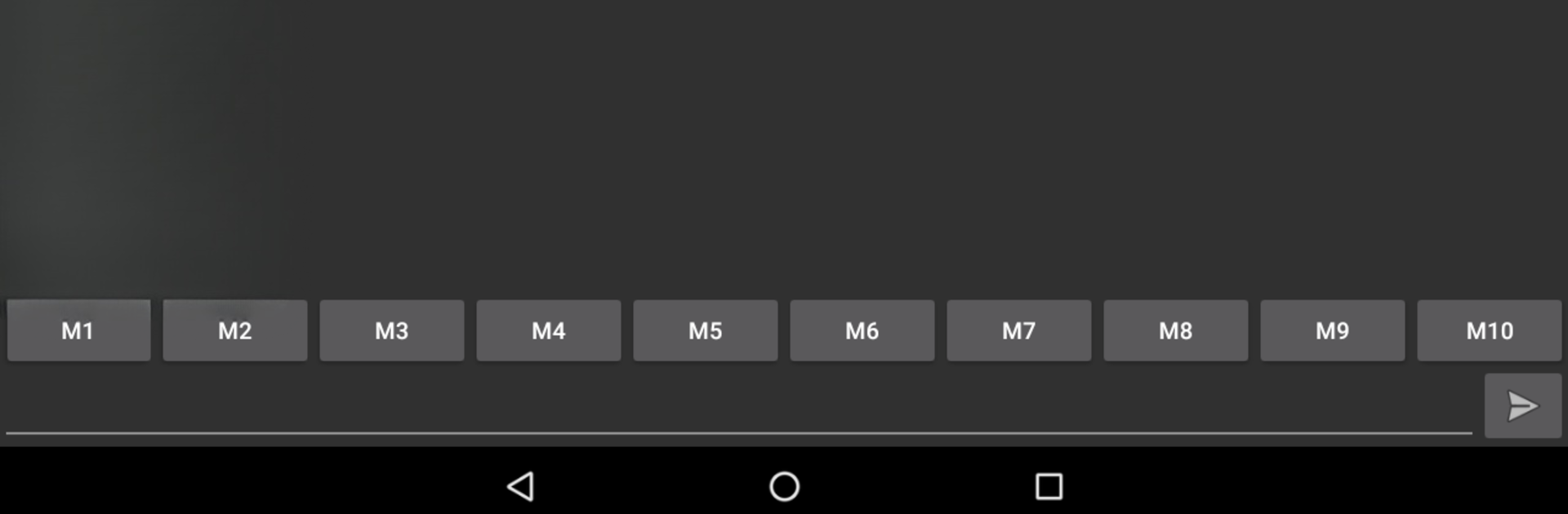Multitask effortlessly on your PC or Mac as you try out Serial USB Terminal, a Tools app by Kai Morich on BlueStacks.
About the App
Ever needed to tinker directly with your microcontroller, Arduino, or other USB-connected gadgets from your Android device? Serial USB Terminal makes that possible, letting you send commands, receive data, and mess around with your hardware—all from one clean, straightforward app. Built for folks who like to experiment or troubleshoot their devices on the go, it brings a familiar, line-oriented terminal experience right to your pocket.
App Features
-
Broad Device Compatibility
Whether you’re plugging in FTDI, Prolific, Silabs, or CH340-based serial converters, you’ll find this app recognizes just about every USB to serial converter under the sun. Plus, it handles USB CDC devices like Arduino boards running ATmega32U4, Digispark, and even BBC micro:bit units. -
USB OTG Ready
If your device’s got USB OTG (most do these days), you’re good to go. It takes advantage of this to talk directly with your hardware—just connect and get started. -
Simple, No-Frills Interface
The app keeps things minimal and practical. It’s all about providing a reliable terminal and console, without a bunch of distractions or bloat—just what you need for serial communication. -
Free to Use
No hidden fees lurking here. All the core features are totally free, with an optional donation if you feel like saying thanks to Kai Morich for their work. -
Perfect for Makers and Developers
Serial USB Terminal is a must-have if you’re building, debugging, or messing around with microcontrollers away from your regular workstation. And if you wanna try it out on a bigger screen, it’s pretty smooth to use with BlueStacks too.
Eager to take your app experience to the next level? Start right away by downloading BlueStacks on your PC or Mac.