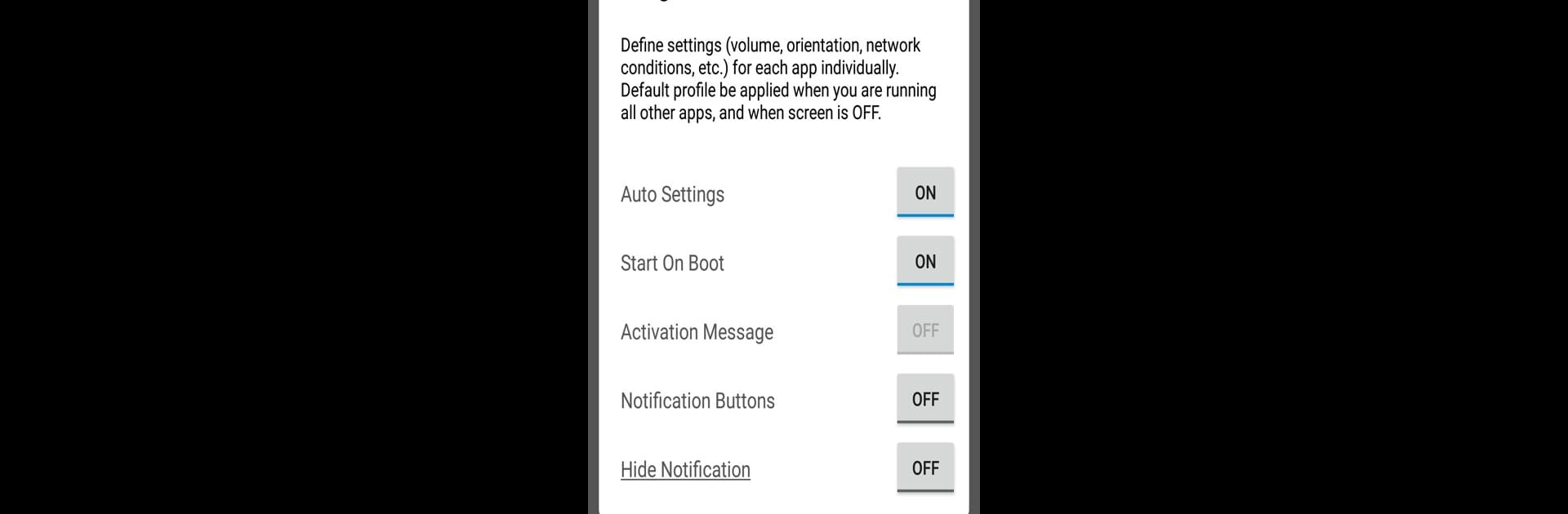What’s better than using Settings App by KF Software House? Well, try it on a big screen, on your PC or Mac, with BlueStacks to see the difference.
About the App
Ever wished your phone could just “know” what settings you need for each app? Settings App by KF Software House makes that possible. This handy tool lets you create a custom environment for your favorite apps, so every time you open one, your preferred settings kick in automatically. No more hopping into menus or sliding brightness bars up and down—just set your preferences once and let Settings App do the heavy lifting. Whether you’re tuning your screen for video binges or mixing up the network conditions for different tasks, this app has your back.
App Features
-
Personalized Profiles for Every App
Make individual profiles with unique settings for each of your apps. Launch a news reader? Settings App sets the brightness and orientation just how you like it. -
Automatic Switching
As soon as you open any app, the related profile is applied—no taps needed. When you return to something else, the default profile takes over. -
Customizable Settings
Adjust a variety of features: tweak the volume, lock screen orientation, control WiFi or Bluetooth connections, manage screen brightness, and even keep your display awake when you need it. -
Battery-Friendly Defaults
Don’t worry about accidentally leaving Bluetooth or WiFi on—your default profile can switch these off, helping your battery last longer. -
Simple Editing
Want to change your setup? Edit profiles anytime so your apps always behave just the way you want. -
Works Smoothly on BlueStacks
Settings App works seamlessly if you’re running your favorite Tools apps on BlueStacks, making it easy to keep your settings in check even on a desktop. -
Profile Templates
Need a different screen setup for reading versus watching videos? Set a template for each scenario, and the app will remember your preferences. -
No More Manual Tweaks
Settings are automatically adjusted—save time and avoid those annoying manual switches every time you use a different app.
Switch to BlueStacks and make the most of your apps on your PC or Mac.