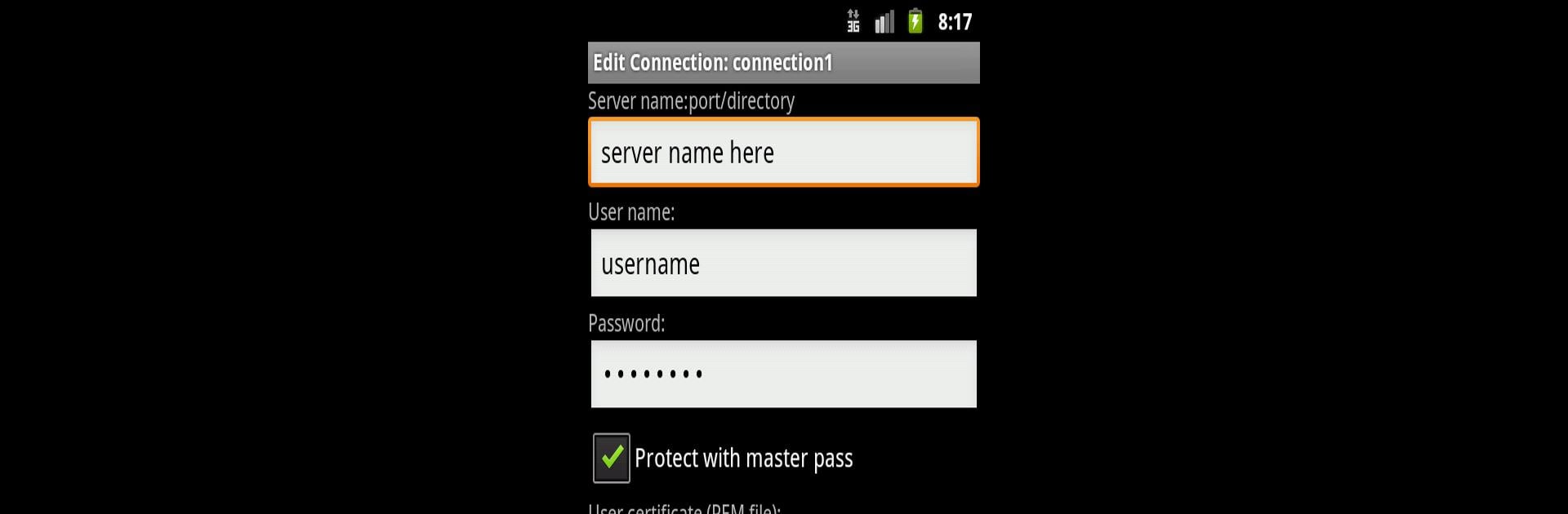Multitask effortlessly on your PC or Mac as you try out SFTPplugin for Total Commander, a Tools app by C. Ghisler on BlueStacks.
About the App
Ever wish you could access your SFTP servers right from your Android file manager? SFTPplugin for Total Commander, from C. Ghisler, makes it pretty simple. If you’re already using Total Commander, this plugin slips right in and lets you connect to SFTP servers securely—no hassle, no complicated setup. It’s practical, efficient, and built for folks who need SSH-based file transfers on the go, whether you’re moving stuff around at work or just staying organized.
App Features
-
Easy SFTP Access
Connect to SFTP servers with just a few taps, straight through Total Commander, so you can transfer files securely without needing a separate client. -
Focus on Security
The plugin uses trusted libraries to handle SSH connections, keeping your data safe while it’s being moved around. -
Certificate Support
Need to log in with client certificates? No problem. The plugin includes everything needed to keep that process smooth. -
Integrated Experience
Works right alongside all the file management features in Total Commander, so your workflow stays seamless. You stay in one app and get more done. -
Designed for Compatibility
All the tech stuff—like library support and authentication—is baked in already. You don’t have to fiddle with manual installs. -
Optimal for Power Users
Love working on a bigger screen? You might find using SFTPplugin for Total Commander even better with BlueStacks, especially if you juggle lots of files or directories.
Big screen. Bigger performance. Use BlueStacks on your PC or Mac to run your favorite apps.