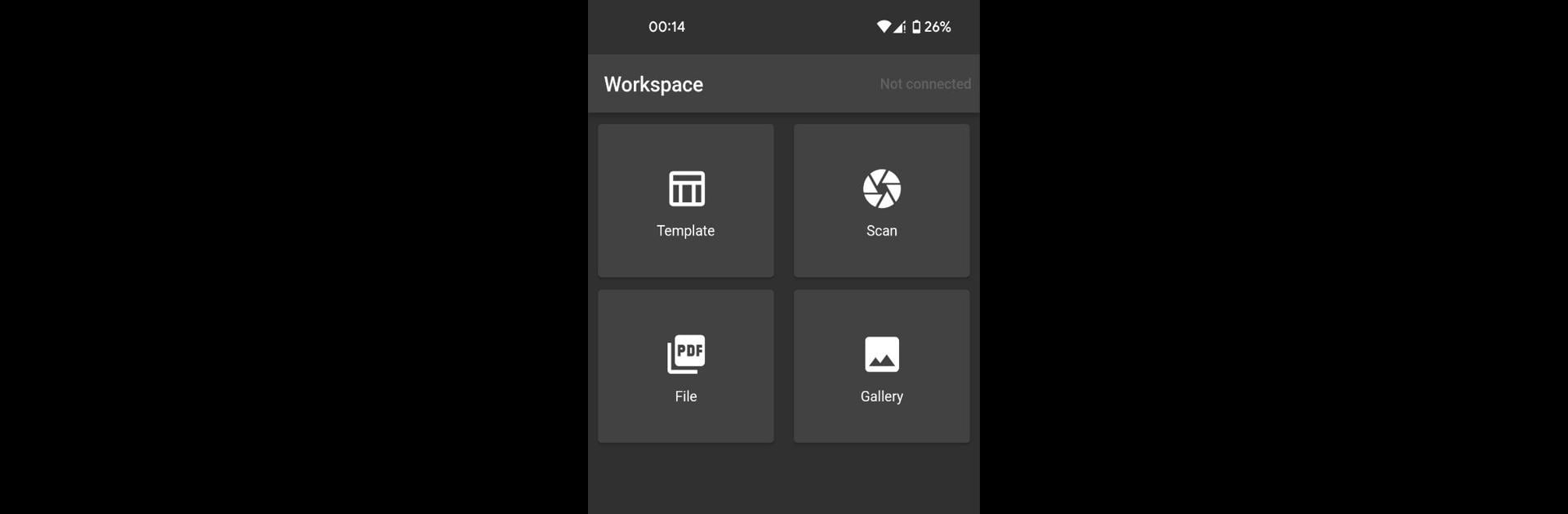Multitask effortlessly on your PC or Mac as you try out Shipping Printer Pro, a Tools app by Jiato on BlueStacks.
About the App
Ever wish printing shipping labels from your thermal printer was a breeze? Shipping Printer Pro by Jiato is here to make things simple. With a couple of taps, you can handle all your printing needs right from your device. No complicated setup, no long-winded instructions—just a straightforward way to get your shipping labels out, fast and hassle-free. If you use a thermal printer regularly, this app is built to take a ton of the work off your plate.
App Features
-
Thermal Printer Compatibility
Optimized for thermal printers, so it just works—no fussing over supported models or settings every time. -
Easy Printing Process
Print your shipping labels or receipts with a few quick steps. The app guides you through it, so nothing gets confusing or frustrating. -
Radically Improved Functions
Expect a refreshingly smooth experience, thanks to practical improvements that focus on speed and ease of use. -
Practical Tools
Includes handy utilities to help fine-tune your print jobs, whether you’re adjusting margins or selecting label formats. -
Works Smoothly Across Devices
Jump between devices without any weird compatibility issues. It’s Samsung one day, something else the next? No problem. With platforms like BlueStacks, you can even print from your desktop, keeping things extra flexible. -
Straightforward Setup
Setting up Shipping Printer Pro is simple. Skip the “tech headache” and get straight to printing your labels or other docs. -
Tools Genre Reliability
As part of the tools genre, this app focuses on making daily, repetitive printing tasks easier—and that’s exactly what it delivers.
Big screen. Bigger performance. Use BlueStacks on your PC or Mac to run your favorite apps.