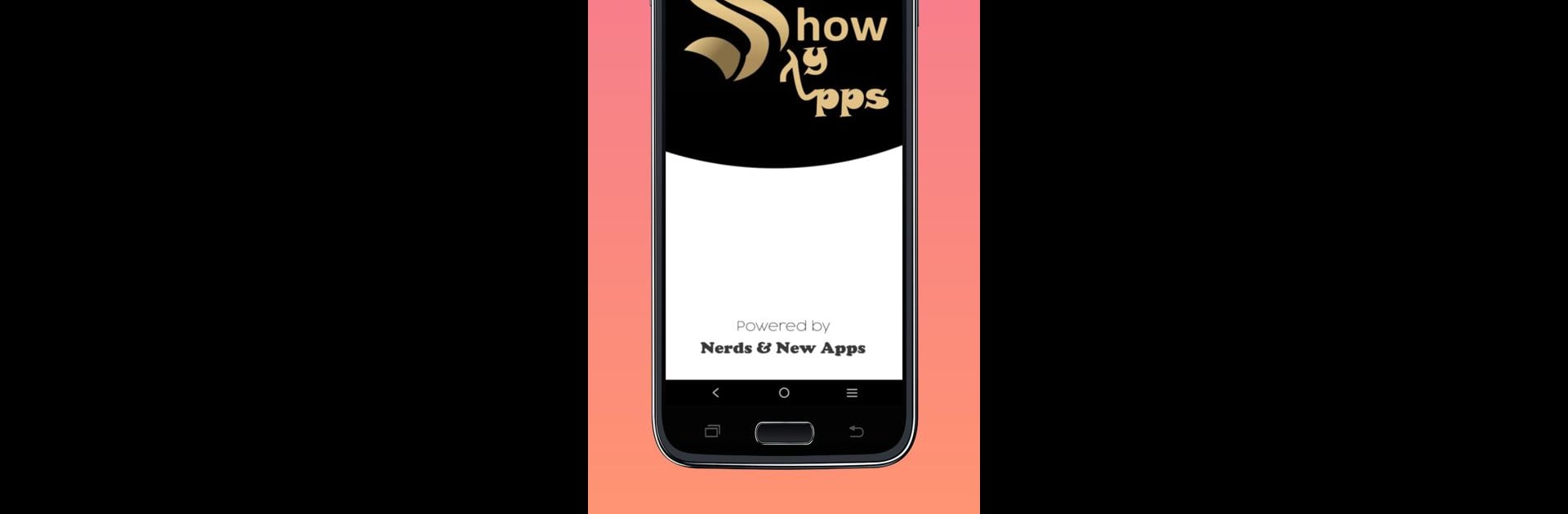Upgrade your experience. Try Show My Apps – App List, the fantastic Tools app from Nerds & New, from the comfort of your laptop, PC, or Mac, only on BlueStacks.
About the App
Ever wondered just how many apps are stashed on your phone or lost track of that one game you downloaded last summer? Show My Apps – App List from Nerds & New makes it easy to see everything you’ve got installed, all in one clean spot. If you love staying organized or simply want a handy way to keep tabs on your collection, this tools app keeps things light, straightforward, and actually kind of fun to use. Plus, if you’re running Android on your computer with BlueStacks, you’ll still get the same clear view—no phone squinting required.
App Features
-
Complete App Overview
Instantly see every single app you’ve got on your device. No more scrolling through endless screens or forgetting what’s hiding in a folder somewhere. -
Quick Launch
Found the app you were hunting for? Tap it right from the list and launch instantly. Convenience really does save time. -
Flexible Sorting Choices
Sort your apps by name, installation date, or even by the size they take up. Whether you’re looking for that new download or want to find out what’s hogging space, you’ve got options. -
Manifest Details
Curious about what’s under the hood? Peek into each app’s manifest to learn more about its inner workings. -
Activity Viewer
Get a look at each app’s activities—including what launches by default. It’s a cool way to understand what’s happening behind the scenes. -
App Sharing and Settings
Share your favorite finds with just a tap or jump straight into an app’s settings for tweaks. Easy, fast, and all in one place.
Switch to BlueStacks and make the most of your apps on your PC or Mac.