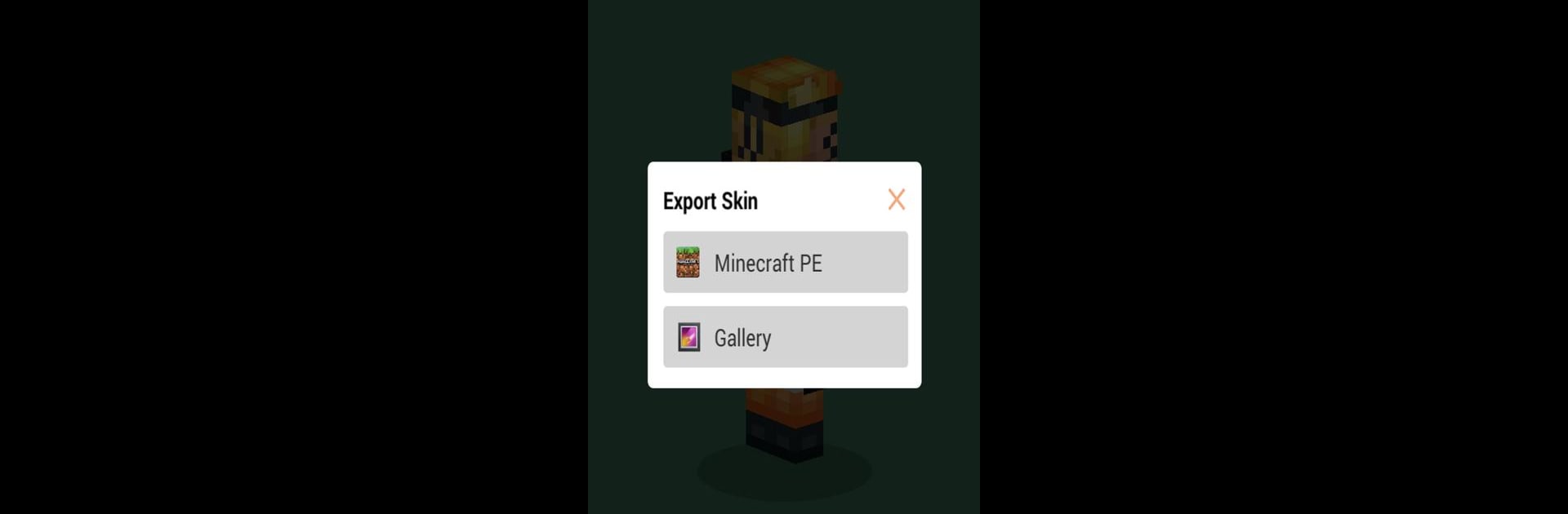Upgrade your experience. Try Skins for Minecraft PE, the fantastic Tools app from Remoro Studios, from the comfort of your laptop, PC, or Mac, only on BlueStacks.
About the App
If you love mixing up your Minecraft PE style, Skins for Minecraft PE by Remoro Studios makes it super simple to find that perfect look. Whether you’re after something cute, cool, or a bit out there, you’ll have a huge library right at your fingertips. Browsing is easy, and swapping out your avatar feels quick—near instant, actually. You can even check out each skin in slick 3D before you use it, which is pretty satisfying if you want to see all the details.
App Features
- Endless Selection: Browse through an enormous variety of skins, covering everything from pop culture to original creations. There’s always something new to choose, and you’ll probably spot some familiar faces submitted by well-known YouTubers.
- 3D Skin Preview: Before you make any decisions, spin and zoom each skin in a 3D viewer. It lets you see exactly how your character will look from every angle.
- Easy Skins Import: Found the right look? Just a couple of taps and your new skin is ready to go in Minecraft PE—no confusing steps or extra hassles.
- Curated Quality: The library is packed with well-made, crisp skins, so you won’t have to scroll through endless low-resolution copies or messy designs.
- Seamless Experience on BlueStacks: If you’re checking out Skins for Minecraft PE on BlueStacks, navigation and applying skins is just as smooth as on mobile—maybe even better with a bigger screen.
- Community Touch: Many skins come straight from Minecraft fans and creators, giving you access to trends and unique looks made by gamers like you.
Big screen. Bigger performance. Use BlueStacks on your PC or Mac to run your favorite apps.