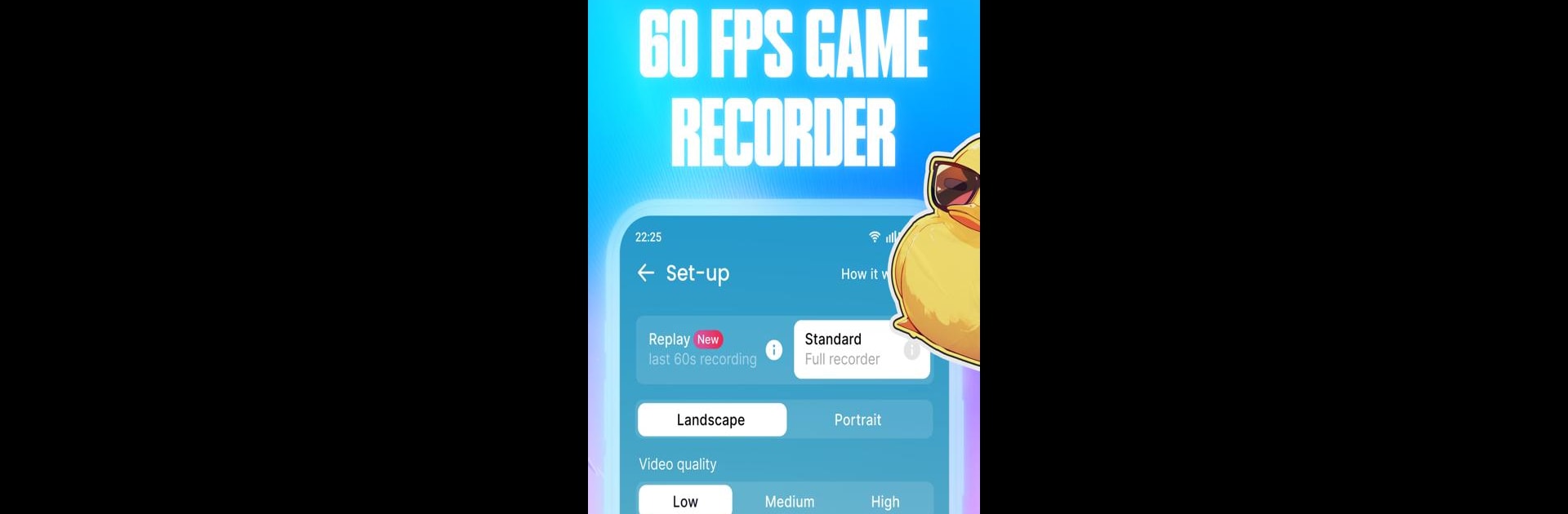Upgrade your experience. Try Glip Screen Recorder, the fantastic Tools app from Glip.gg, from the comfort of your laptop, PC, or Mac, only on BlueStacks.
About the App
Ever wanted to capture your best gaming moments without any hassle? Glip Screen Recorder, from Glip.gg, has you covered. Whether you’re showing off your gameplay or just saving memories, this handy Tools app is built for smooth recording, in-game audio, and sharing what matters to you. Expect crisp videos, simple controls, and no headaches—just your games the way you want to remember them.
App Features
-
Smooth Gameplay Recording
Snap up all your in-game action at 60 frames per second. There’s no annoying lag to mess with your play or the recording quality. -
Crystal-Clear Audio Capture
Grab sounds straight from your game plus your own reactions with the microphone—all at the same time, so nothing gets missed. -
Easy Chat with Friends
Enable accessibility permissions and jump right into conversations with teammates while recording. You’ll get everyone’s voices right in the video, like you’re all on the same couch. -
Custom Video Quality
Pick the bit-rate and resolution that works best for you. Go high for epic edits, or low for smaller file sizes—it’s your call. -
Livestream to Multiple Platforms
Go live on Twitch, YouTube, Facebook, and other major streaming apps—all at once. You can talk with your viewers, add overlays, and keep the show interactive without juggling a bunch of different tools. -
Works Great with BlueStacks
Planning to record or broadcast from your PC? Glip Screen Recorder plays nicely with BlueStacks, letting you catch every detail right from your desktop setup.
Switch to BlueStacks and make the most of your apps on your PC or Mac.