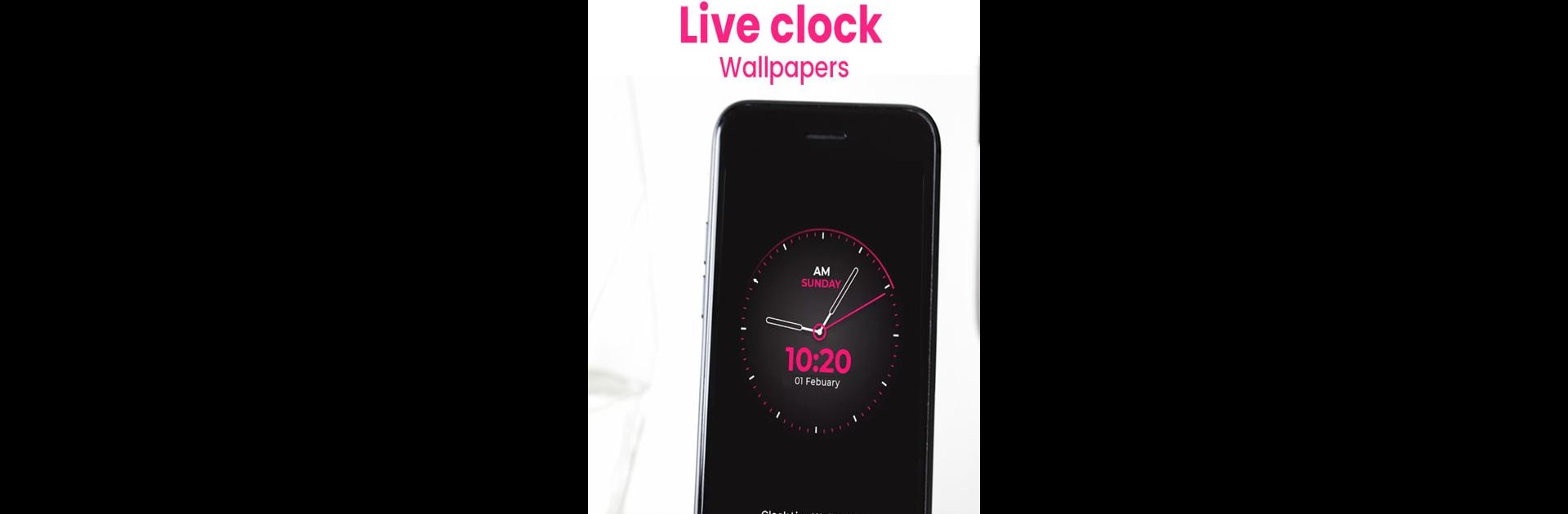Get freedom from your phone’s obvious limitations. Use StandBy Mode Always on Display, made by Tigers apps, a Tools app on your PC or Mac with BlueStacks, and level up your experience.
About the App
StandBy Mode Always on Display transforms your Android phone into a smart display, integrating seamlessly into your everyday life. Expect widget-sized clock styles, weather reports, and dynamic slideshows right on your screen. Perfect for hands-free assistance, it connects with voice-activated queries and HomeKit-enabled smart devices. Night mode dims the display with a soothing red tint after sunset.
App Features
Smart Display Capabilities
– StandBy Clock & Display: Choose from various widget-sized clock styles.
– Always On Screen: Keeps essential info visible without touching your phone.
– Notifications at a Glance: Peek at updates without tapping.
Interactive & Customizable
– Raise to Wake: Activate the display with just a glance.
– Personalization: Enjoy 100+ themes, backgrounds, and wallpapers.
User-Friendly Functions
– Voice Assistant Compatibility: Use your voice to control smart devices.
– Quick Note Taking: Jot down thoughts directly on the display.
Convenience & Safety
– Automatic Rules & Night Mode: Optimize battery and adjust brightness as needed.
– Anti-Burn-In Technology: Keeps your AMOLED screen safe from burn-in.
Explore these features on your Android device using BlueStacks for an enhanced experience.
BlueStacks brings your apps to life on a bigger screen—seamless and straightforward.