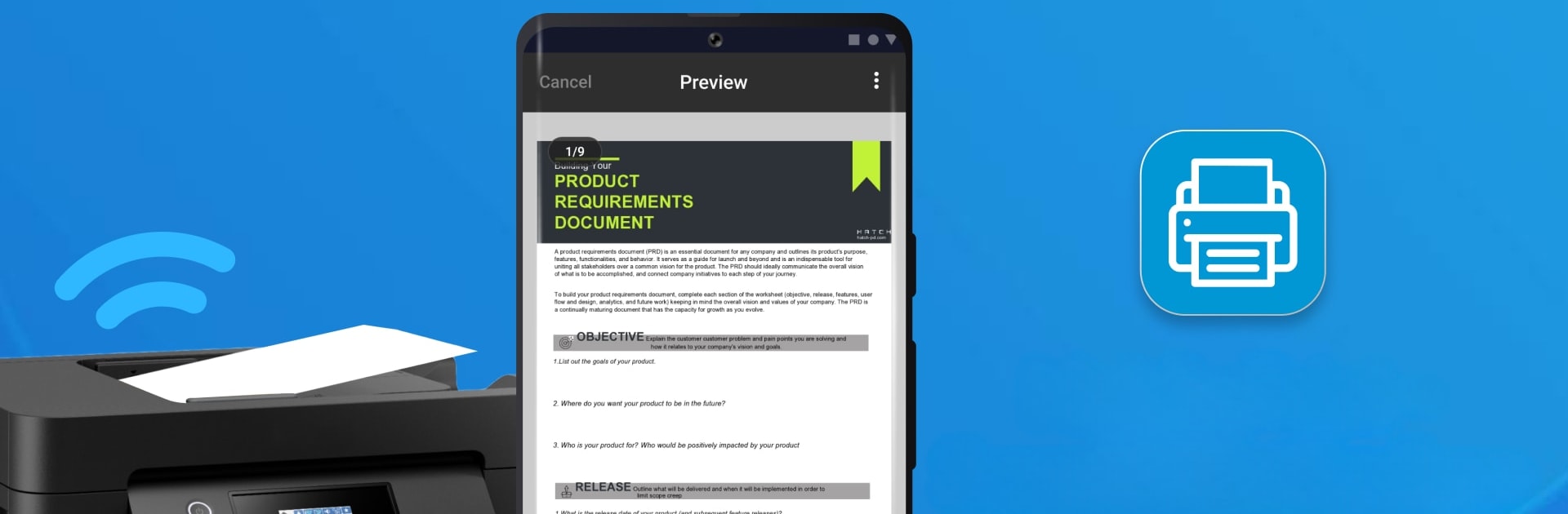Get freedom from your phone’s obvious limitations. Use Smart Print for HP Printer App, made by Smart Widget Labs Co Ltd, a Tools app on your PC or Mac with BlueStacks, and level up your experience.
Smart Print for HP Printer App feels like a straightforward printing hub that happens to live on Android, and it runs nicely on a PC with BlueStacks. The layout is clean, nothing confusing, and it moves fast from file to printer. It picks up documents from local folders or cloud spots like Google Drive and Dropbox, and handles the usual stuff without fuss: PDFs, Word, Excel, PowerPoint, plus photos in JPG, PNG, GIF, even WEBP. Scanning is built in, so turning a pile of pages into a single PDF is easy, and there are simple tools to merge or split PDFs before sending them off. Photo tweaks are basic but handy, like crop, brightness, and a couple filters, and borderless prints actually come out edge to edge if the printer supports it.
What stands out is the control panel when printing. Copies, collate, page ranges, paper size and type, tray selection, quality, color or black and white, single or two sided, it is all right there and not buried. It talks to a lot of brands over WiFi, Bluetooth, or USB, including HP, Epson, Canon, Brother, Samsung, Lexmark, and more, with model families like DeskJet, OfficeJet, Envy, Pixma, Maxify, EcoTank, WorkForce, HL, MFC, and so on. There are also quick templates for cards, calendars, and photo frames that get updated, which is a nice touch for school or home stuff. On a PC screen through BlueStacks, sorting long PDFs, checking previews, and dragging files around feels easier, and the webcam can step in for quick scans if needed. It is very much a practical tool, not flashy, and it covers all the little settings that usually get missed.
Big screen. Bigger performance. Use BlueStacks on your PC or Mac to run your favorite apps.