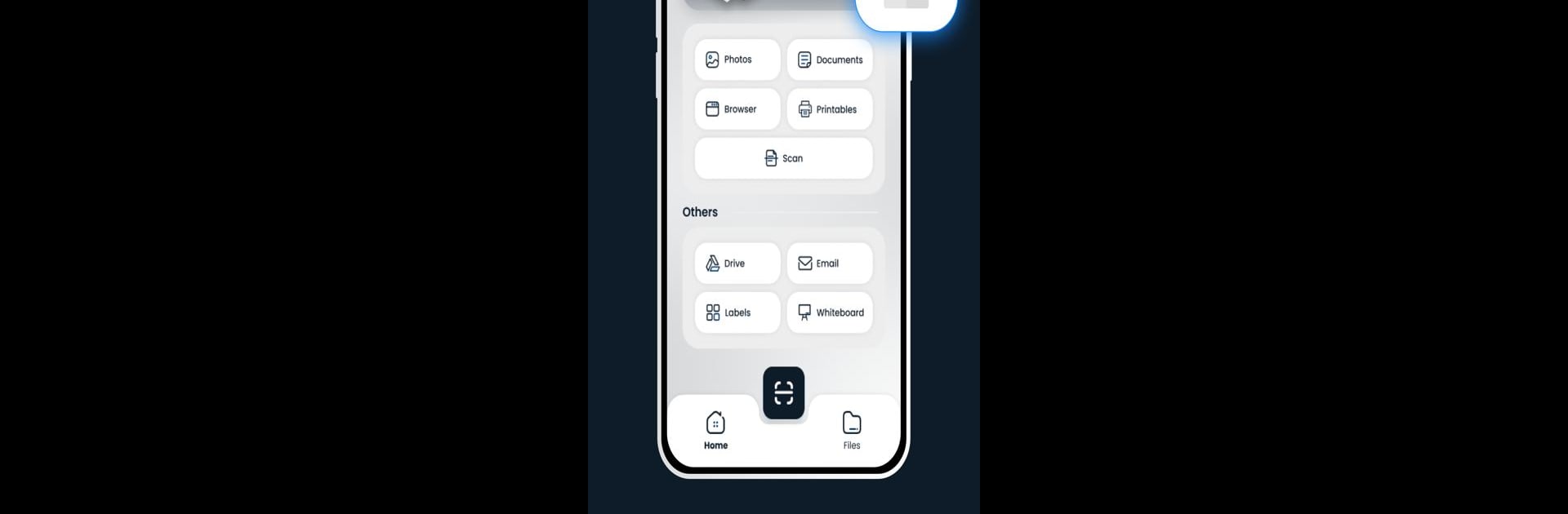What’s better than using Smart Printer App And Scanner by Triapp Techs? Well, try it on a big screen, on your PC or Mac, with BlueStacks to see the difference.
About the App
Smart Printer App And Scanner by Triapp Techs brings the convenience of a full-featured print and scan utility straight to your phone. If you’ve got a pile of paperwork or just want to print your favorite candid photos, this app has you covered. Fast printing, smooth scanning, and easy sharing all wrapped up in an intuitive app—perfect for home, work, or wherever your Wi-Fi might reach.
App Features
-
Works with Tons of Printers
Connect with over 10,000 printer models from brands like HP, Canon, Epson, and Brother. No need to hunt for complicated drivers—just pair it up and start printing. -
Effortless Wireless Printing
Leave the cables in the drawer. As long as your phone and printer are on the same Wi-Fi network, you can send documents or pictures to print, whether you’re beside your printer or in another room. -
Quick Document Scanning
Turn your phone into a portable scanner. Capture anything from receipts to multipage docs in seconds, then email, share, or print them out—right from the app. -
Automatic Paper Size Detection
Not sure what size paper is in the tray? No worries. The app matches the paper size and type automatically to fit your printer’s setup, so you don’t accidentally print a tiny spreadsheet on poster paper. -
Photo Collage Creator
Feeling creative? Quickly make photo collages with your favorite snapshots and print them out, all from your phone. -
Educational Printables
Access a variety of quizzes, worksheets, and other learning tools to print for the kids—no extra searching or downloading required. -
Easy File Organization
Every file you print or scan is kept tidy in the app, making it simple to find, review, or share your documents when you need them. -
Print Almost Anything
From PDFs to boarding passes and even web pages, you can print just about any file type. Handy for travel, business, or family keepsakes. -
BlueStacks Compatibility
Love using Android apps on your computer? Smart Printer App And Scanner also plays nice with BlueStacks, so you can manage your prints and scans on a bigger screen if you want.
BlueStacks gives you the much-needed freedom to experience your favorite apps on a bigger screen. Get it now.