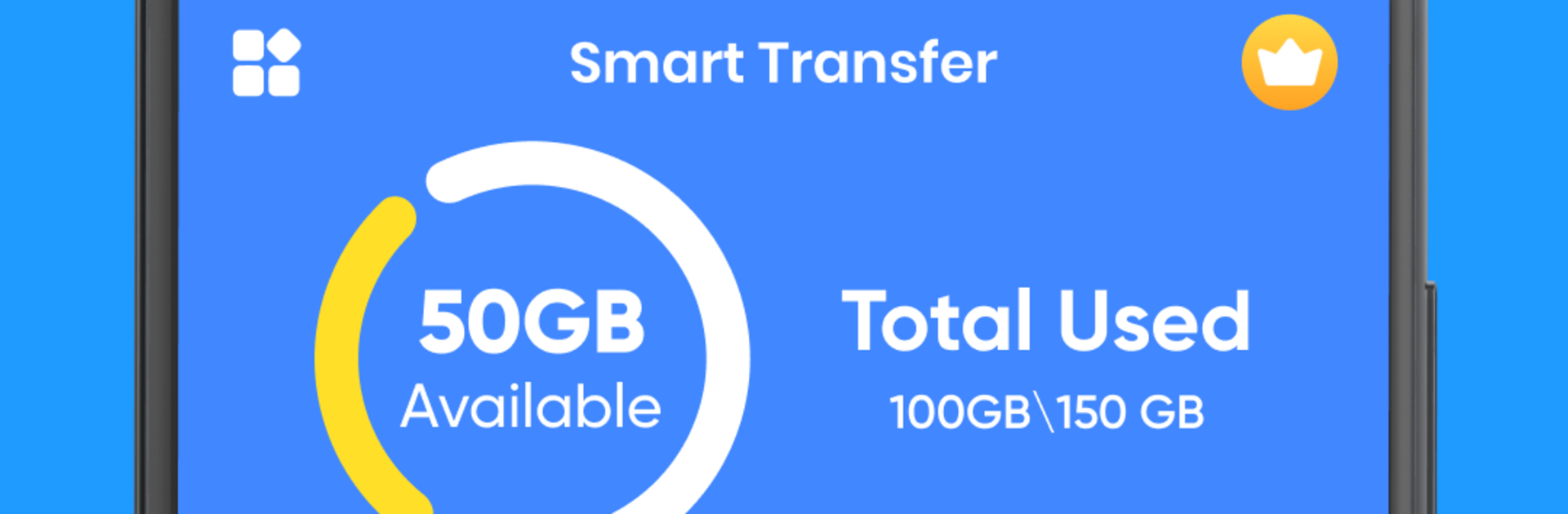Let BlueStacks turn your PC, Mac, or laptop into the perfect home for Smart Transfer & Copy My Data, a fun Tools app from Tech App Seen Zone.
Smart Transfer: Copy My Data feels like that friend who shows up with a toolbox and just fixes the problem. It moves photos, videos, apps, music, contacts, and documents from one phone to another without cables or a weird setup screen. The flow is simple enough that someone who hates tinkering will still get through it: choose what to send, pair the two devices, watch the progress bar go. Transfers run over Wi‑Fi Direct or a quick hotspot, so it does not chew through mobile data, and it moves big files faster than expected. The app lays things out clearly with big categories, so picking a whole album or a batch of apps is not a hunt. Security talk is not just fluff here either, it uses encryption, so it does not feel like files are flying around open.
On a PC with BlueStacks, the interface gets room to breathe, which makes bulk selection and checking boxes less fiddly. It is still phone-to-phone at heart, but running it in BlueStacks helps when juggling backups or moving stuff between an old device and a new one while sitting at a desk. It works across different devices without a headache, and it does not need the internet, just the two devices near each other. Anyone who swaps phones often, helps family move to a new device, or just needs a clean way to push large videos around will probably be happy with it.
Big screen. Bigger performance. Use BlueStacks on your PC or Mac to run your favorite apps.