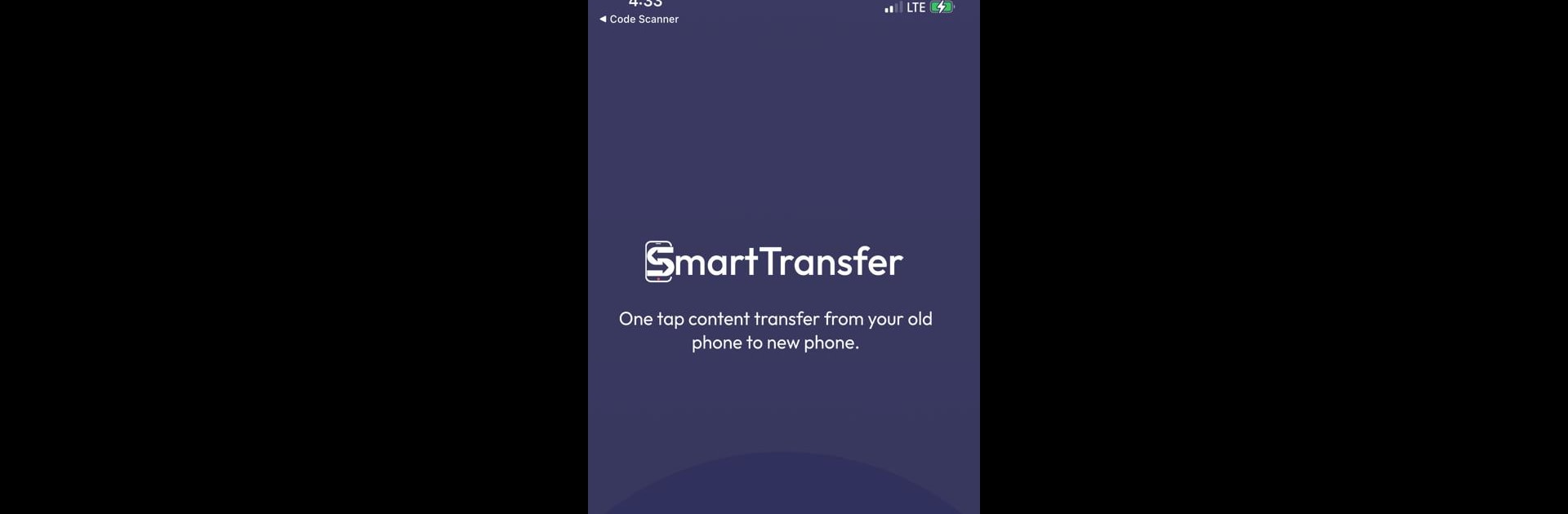What’s better than using Smart Transfer by CellDe? Well, try it on a big screen, on your PC or Mac, with BlueStacks to see the difference.
About the App
Switching to a new phone doesn’t have to be stressful—Smart Transfer makes moving your stuff over easy and quick. Whether you just upgraded your device or want to keep your contacts, photos, and other files safe, this app from CellDe can help you out. Expect a straightforward, fast, and hassle-free way to carry all your information to wherever you need it.
App Features
-
Works Across Devices
Got an Android and an iPhone involved? No problem. Smart Transfer lets you move your photos, messages, contacts, videos, and more between different platforms without a hitch. -
No Tech Skills Needed
The app sports an interface that’s about as simple as it gets. If you can tap a few icons, you can do this—there’s no learning curve. -
Blazing Fast Transfers
Don’t have time to wait around? This app zips through moving even big files, so you’ll be up and running on your new device before you know it. -
Transfers Almost Everything
Contacts, call logs, music, documents, videos—whatever’s important to you, you can bring it over with just a couple of taps. -
Wire-Free Convenience
Skip the cables and dongles. Smart Transfer handles everything wirelessly, so there’s no need for extra gear. -
Pick and Choose What Moves
You’re in control. Select only the stuff you actually want to transfer, and leave the rest behind. -
Keeps Your Data Safe
The whole transfer process uses reliable methods to make sure your info stays protected and nothing gets lost along the way. -
Live Progress Updates
Wondering how it’s going? You’ll see real-time progress, so you always know exactly where things stand. -
Updated for New Devices
With regular updates rolling out, Smart Transfer stays ready for the latest gadgets and operating systems.
And by the way, Smart Transfer runs smoothly on BlueStacks, so moving data from your desktop gets a whole lot simpler too.
BlueStacks brings your apps to life on a bigger screen—seamless and straightforward.