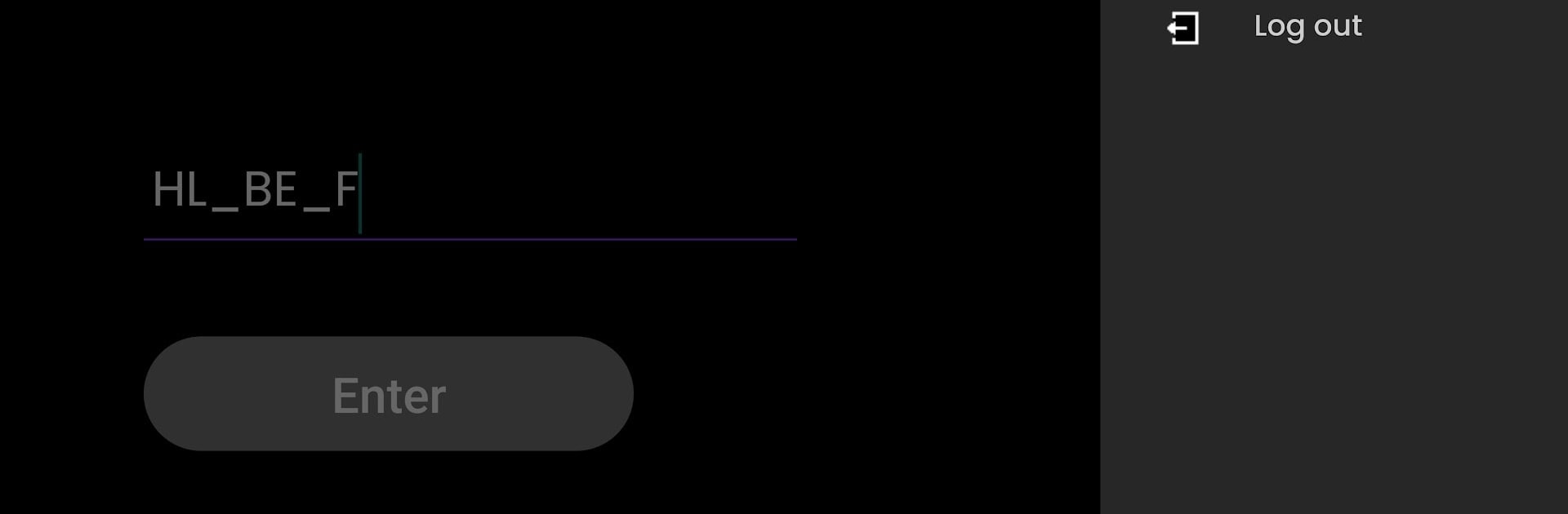Why limit yourself to your small screen on the phone? Run Smart TV app, an app by FPT Education, best experienced on your PC or Mac with BlueStacks, the world’s #1 Android emulator.
About the App
Ever wished you could keep your whole campus in the loop without any hassle? The Smart TV app from FPT Education helps you do just that. It’s designed so you can send important event updates straight to your TVs and digital standees—no fuss, no confusion. Everything you need to stay updated, right where everyone can see it. Whether you’re preparing for a school event or just want to get the word out about something big, this app keeps things smooth and easy.
App Features
-
Instant Event Broadcasts
Share details about upcoming activities or announcements—if it matters to your organization, it’ll be up on your TV or digital standee in seconds. -
Effortless Device Sync
The app plays nice with both televisions and digital standee devices, connecting everyone in shared spaces like classrooms, lobbies, or halls. -
Organized Displays
Tired of messy screens? The Smart TV app delivers clear, well-arranged info that’s easy for everyone to catch at a glance. -
Simple, User-Friendly Controls
You don’t need to be a tech genius to figure things out—everything’s straightforward to manage. Sending a campus-wide message is as easy as can be. -
Great on Multiple Platforms
If you’re using BlueStacks, accessing and managing your display content on a PC is no problem at all. Just open, set, and go.
Let Smart TV app from FPT Education take care of your campus-wide announcements, so you can focus on what really matters.
Eager to take your app experience to the next level? Start right away by downloading BlueStacks on your PC or Mac.