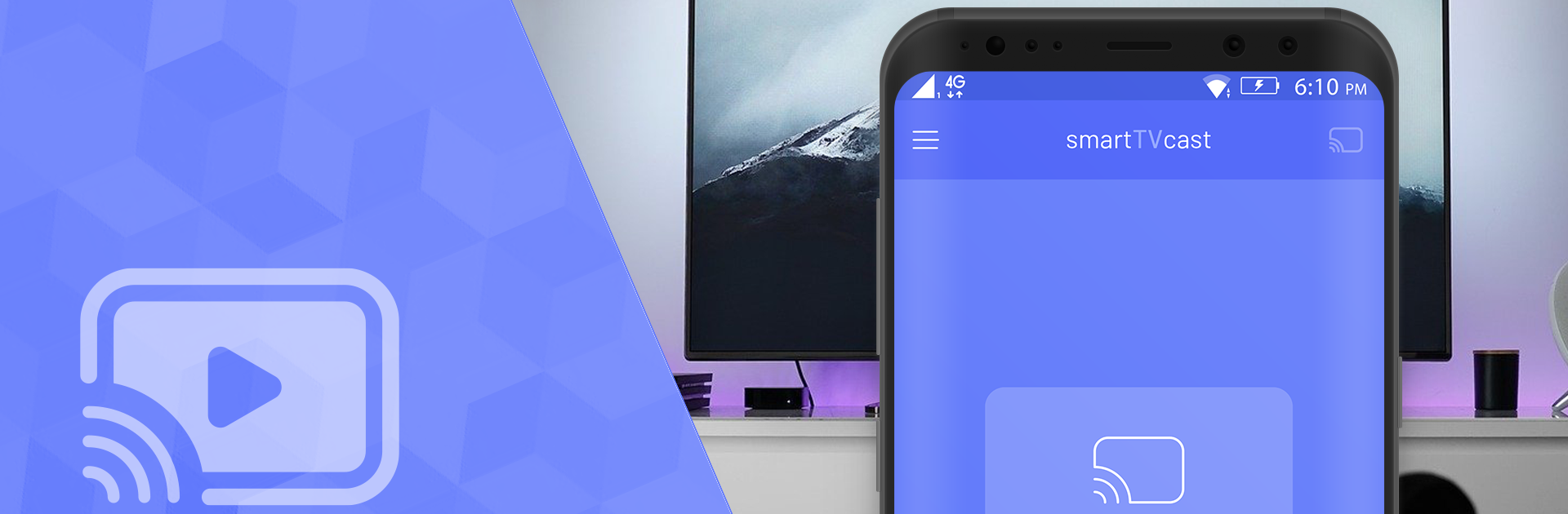Why limit yourself to your small screen on the phone? Run Smart TV Cast – Screen Mirroring for Smart TV, an app by SensusTech LLC, best experienced on your PC or Mac with BlueStacks, the world’s #1 Android emulator.
Honestly, if someone’s ever wanted to show off their photos or videos from their phone on a big TV, this app does the trick without any fuss. Smart TV Cast is really about ditching those cables and weird workarounds—just getting everything from your phone up on the screen fast. You pick your TV—doesn’t really matter if it’s a Samsung, Sony, LG, or even a streaming thing like Roku or Fire Stick—it pretty much covers all of them, so there’s none of that guessing if your stuff will work or not. The setup’s super simple: open the app, find your TV, connect, and whatever’s on your phone shows up on the TV in real time. Photos, videos, music, even stuff from Dropbox or Google Drive, can be mirrored smoothly. Doesn’t mess with the quality, either—everything looks and sounds as sharp as it does on the phone.
If using it on a PC with BlueStacks, it still feels just as easy. The app’s layout keeps things straightforward, with all the main features a tap away. No lag, no cryptic menus, and switching between different TVs or devices is simple. Anyone who just wants a reliable way to share stuff during family nights or to stream YouTube clips for a group will find it useful. It really works with a ton of devices, too—the list is long and familiar, so if the TV’s vaguely “smart,” it’ll probably connect. The main thing to remember is keeping the phone and TV on the same Wi-Fi, but after that, it’s smooth. Just a clean, hassle-free way to get your media up on the big screen.
Big screen. Bigger performance. Use BlueStacks on your PC or Mac to run your favorite apps.