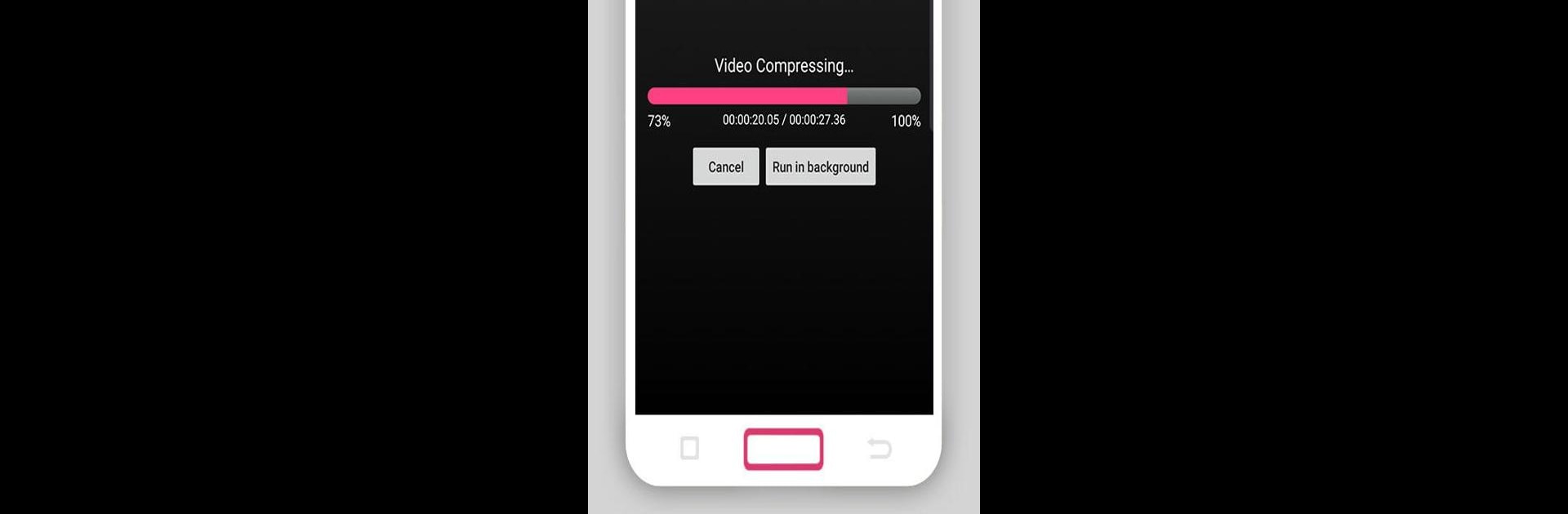Let BlueStacks turn your PC, Mac, or laptop into the perfect home for Smart Video Compressor and resizer, a fun Tools app from Clogica.
About the App
Ever wish managing those massive video files on your phone was a little less of a headache? Smart Video Compressor and resizer from Clogica might just be the tool you’re looking for. It lets you shrink down your videos quickly so you can clear up precious storage space, all without a fuss. With an interface that’s straight to the point, this isn’t one of those complicated apps—you’ll be trimming and compressing your clips in no time.
App Features
-
Compress Videos with Ease
Quickly reduce the size of your videos so you don’t run out of storage or get stuck trying to send a giant file. -
Adjust Video Dimensions
Want your clip to fit a particular screen? Easily change the width and height to whatever works best. -
Choose Compression Speed and Quality
Pick how fast you want the job done and tweak the output quality—find the right balance for your needs. -
Built-in Video Cutter
Remove extra footage with the handy cutter tool. Just tap the scissors to snip the section you want and keep only what you need. -
Clean, Straightforward Design
No confusing menus here. The layout is intuitive, so you can focus on editing instead of figuring out where everything is. -
Powered by FFMPEG
Under the hood, this app uses the robust FFMPEG library to handle the heavy lifting, ensuring speedy and reliable compression.
If you like handling your media files on a bigger screen, you can even try using Smart Video Compressor and resizer through BlueStacks.
BlueStacks gives you the much-needed freedom to experience your favorite apps on a bigger screen. Get it now.