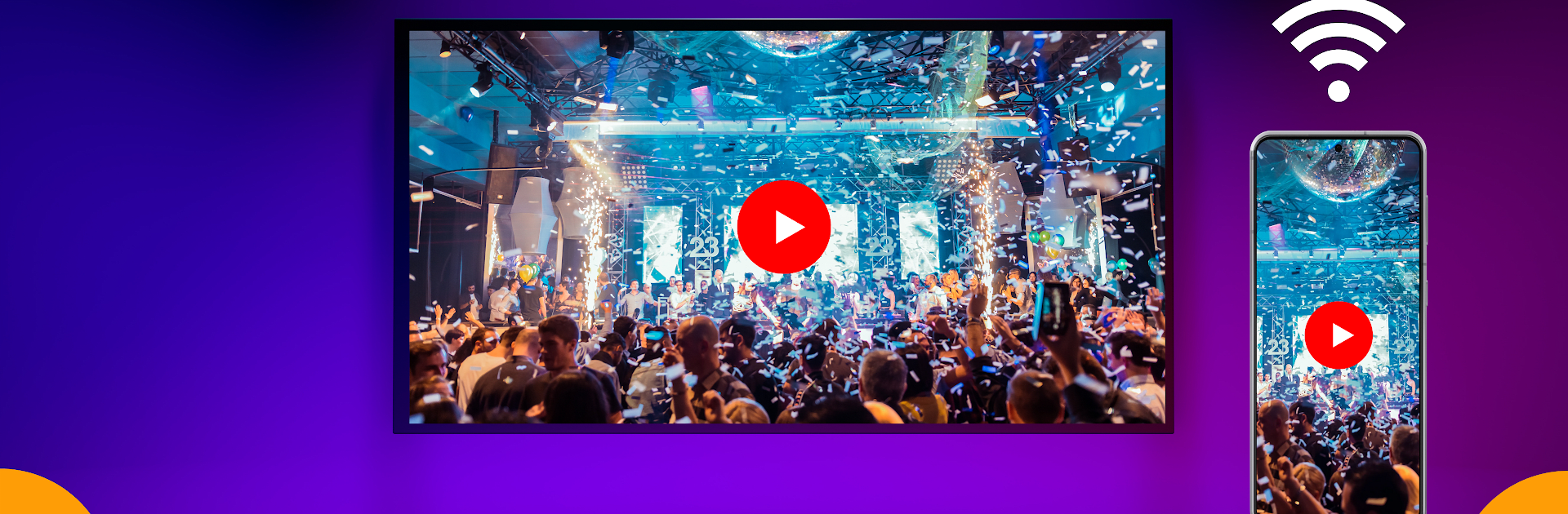Multitask effortlessly on your PC or Mac as you try out Smart View – Wireless Display, a Tools app by Moonbow Apps on BlueStacks.
So, this Smart View – Wireless Display app is a handy way to throw whatever’s on your Android phone or tablet straight onto your TV screen. No need for any cables or extra gadgets, and it works with all kinds of TVs — Samsung, Sony, LG, just about anything smart or with a display dongle plugged in. The cool thing is, people use it not just for watching movies or streaming YouTube, but also for showing photos, playing games, or even running apps on a bigger screen. It supports stuff like Chromecast and Fire TV too, so there’s some nice flexibility if you’ve already got one of those boxes plugged in.
The setup’s actually pretty simple — as long as your phone and TV are on the same Wi-Fi network, it only takes a tap to connect. The picture comes through in full HD, and the app’s interface isn’t cluttered or confusing, which helps if you want to get started quickly without messing with settings. It’s sort of like giving your phone a much bigger screen without needing any technical setup. Especially if you’re using BlueStacks on a PC, it’s just as easy to throw your PC screen up there for movies or games. Maybe not the fanciest app, but it does what people want — moving your small-screen stuff to the TV — and does it without hassle.
Switch to BlueStacks and make the most of your apps on your PC or Mac.