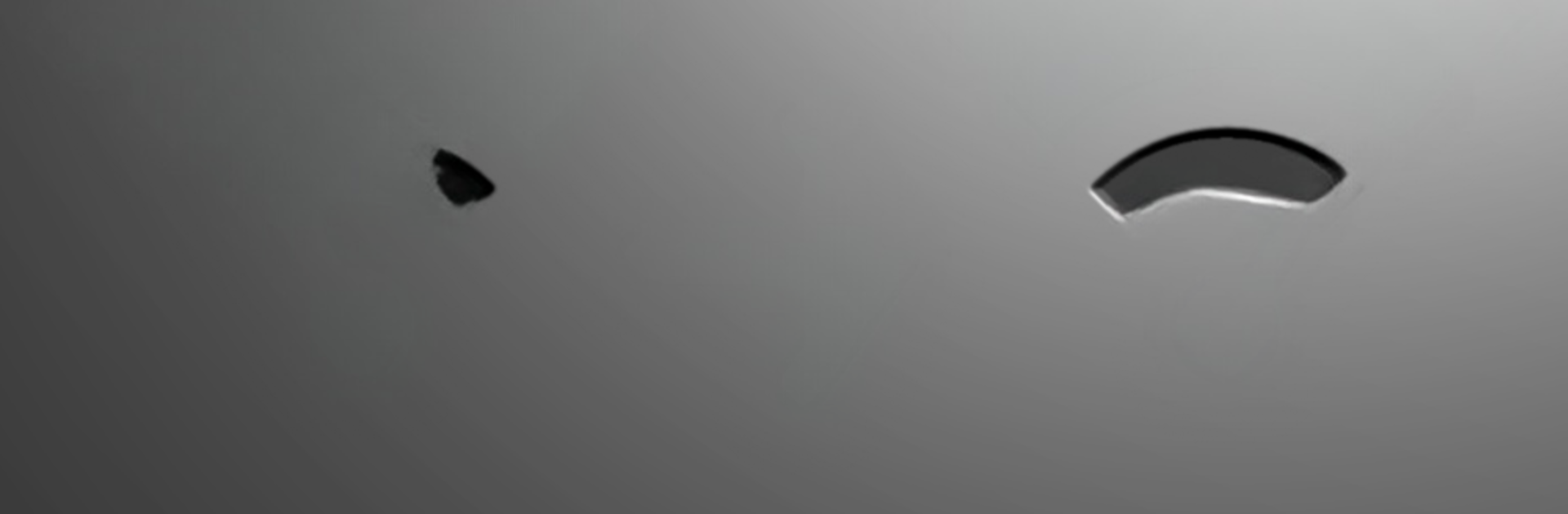Why limit yourself to your small screen on the phone? Run Smart WiFi Selector: connects to strongest WiFi, an app by Alexander Tartar, best experienced on your PC or Mac with BlueStacks, the world’s #1 Android emulator.
About the App
Ever get frustrated when your phone hangs onto that weak WiFi signal instead of jumping to a better one nearby? With Smart WiFi Selector: connects to strongest WiFi, you don’t have to fiddle with settings or keep toggling your WiFi anymore. This handy tool automatically keeps you connected to the strongest network around, so you can just enjoy fast, reliable internet without thinking twice.
App Features
-
Automatic Smart Switching
No more babysitting your WiFi connection. The app checks signal strength and seamlessly connects you to the network with the best signal, without those annoying interruptions or constant switching back and forth. -
Customizable Signal Threshold
Want more control? Set how much stronger a network needs to be (like 20%) before your device swaps over. This means you’re not bouncing between networks unnecessarily in overlapping areas. -
Flexible Scan Intervals
Pick how often the app checks for stronger signals. It’s your call—set it to check frequently if you’re moving around, or space out scans to save your battery. -
Network Exclusion
Prefer to avoid connecting to certain WiFi networks? Just exclude them. The app won’t consider them when searching for the best connection. -
Instant Wake-Up Scan
Whenever you turn your screen on, the app instantly looks for the top connection nearby—so you always wake up to the best signal. -
5GHz Network Preference
If you like faster speeds and less interference, you can tell the app to favor 5GHz networks. -
Smart Sleep Mode
Save battery with sleep mode—set it up by timer or have it kick in when you’re on a particular network, like at home. As soon as you leave, normal scanning resumes. -
Mobile Data Switch Option
If your WiFi signal drops too low, you can have the app automatically switch you over to mobile data instead of sticking with a laggy connection.
And if you like checking out apps from your desktop, Smart WiFi Selector: connects to strongest WiFi works smoothly through BlueStacks, giving you all the flexibility whether you’re at your desk or on the go.
Big screen. Bigger performance. Use BlueStacks on your PC or Mac to run your favorite apps.