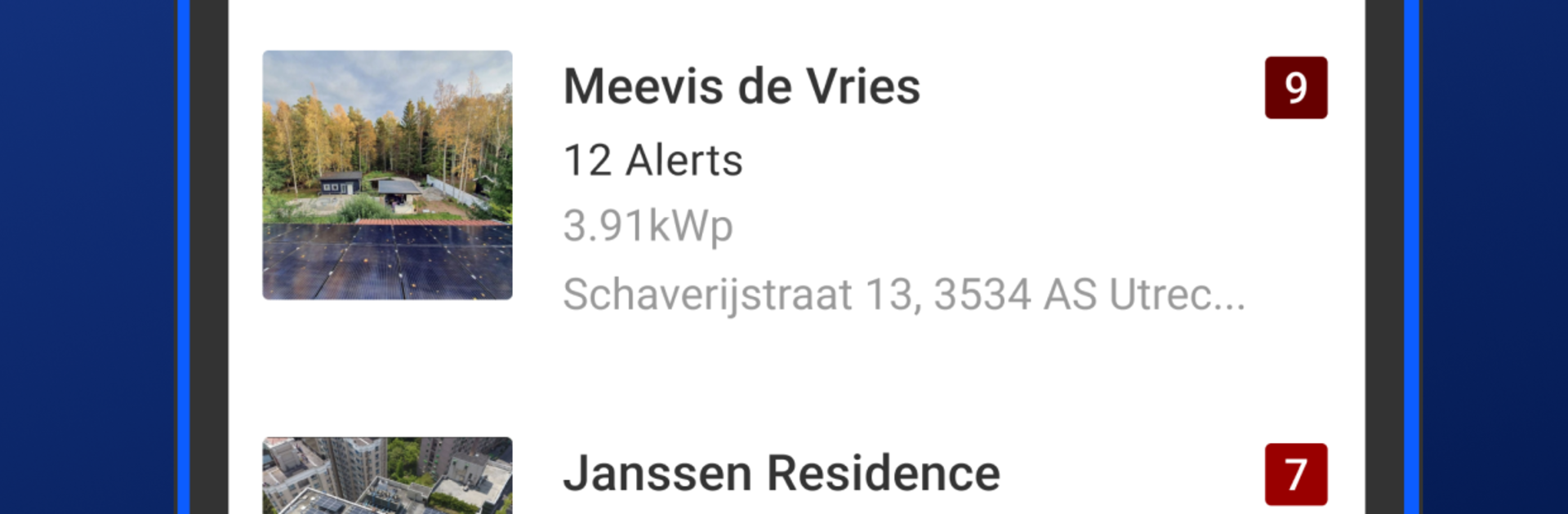What’s better than using SolarEdge Go by SolarEdge Technologies? Well, try it on a big screen, on your PC or Mac, with BlueStacks to see the difference.
SolarEdge Go feels like a pocket control room for anyone who looks after SolarEdge gear. It pulls the important pieces into one spot, so installation, site setup, fleet oversight, and those early remote service tools live together instead of scattered. The main draw is remote access. Someone can hop into a system, check an inverter’s status, tweak a setting, and move on, which really helps cut down on truck rolls. It is built around lists and status screens that make sense, with clear alerts that point to what needs attention right now. Creating a new site or editing an existing one is straightforward, and there is a simple flow for adding users and assigning equipment, so teams do not step on each other.
For people juggling multiple locations, the fleet view is the steady workhorse. It shows what is healthy and what is not, and makes it easy to jump into the right site to troubleshoot. The remote pieces are marked as beta, so a few edges feel unfinished, but the time savings are real even as-is. Running it on a PC with BlueStacks is handy, since a larger screen helps scan long lists and the keyboard speeds up naming sites or entering serial numbers. It is not flashy, it is practical, and it keeps the boring admin parts out of the van and on the screen where they belong.
BlueStacks gives you the much-needed freedom to experience your favorite apps on a bigger screen. Get it now.