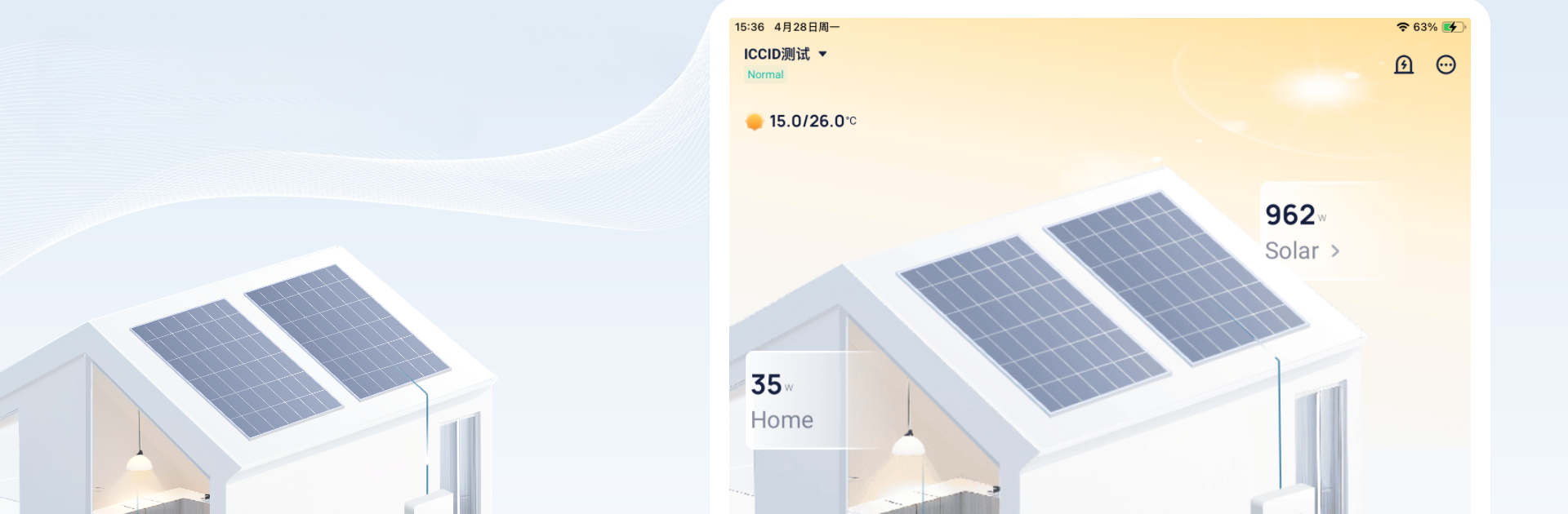What’s better than using SolaXCloud by Solax? Well, try it on a big screen, on your PC or Mac, with BlueStacks to see the difference.
About the App
Looking for a smart way to keep tabs on your solar inverter setup? SolaXCloud by Solax is designed just for that. Whether you’re a homeowner wanting a closer look at your energy production, or an agent managing multiple sites, this app lets you track and manage your system from pretty much anywhere. Real-time information, quick access to critical stats, and a super easy interface—it’s all here for users who want the details without any hassle.
App Features
-
Real-Time Monitoring
Check in on your inverter’s performance, yield stats, and load consumption whenever you need. The app’s updated data comes straight from the cloud every five minutes, so you’re never left guessing. -
Flexible Login Options
End-users get both remote and local login choices, while agents can log in remotely. That means instant access, whether you’re at home or out and about, plus a little extra privacy built in. -
Clear Data Visualization
Love visuals? There’s a dynamic flow chart that lays out power movement between your panels, battery, inverter, grid, and load. Spot trends and troubleshoot at a glance. -
Complete Site Status
After signing in, you’ll find all the info you need: site name, panel size, inverter number, battery status, alarms, and more all on one screen—handy for quick updates. -
Settings Control
Make adjustments when you want—change up your inverter settings like the time, safety configurations, work mode, and charging details. For advanced options, just enter your password to access more fine-tuned controls. -
Agent Management Tools
Agents aren’t left out. Access user lists, site details, authorization status, and account info, including contact and commissioning details, all from within the app. -
BlueStacks Compatibility
If you prefer bigger screens or are working from your computer, SolaXCloud works smoothly with BlueStacks, so keeping tabs on energy data is even more accessible.
Switch to BlueStacks and make the most of your apps on your PC or Mac.