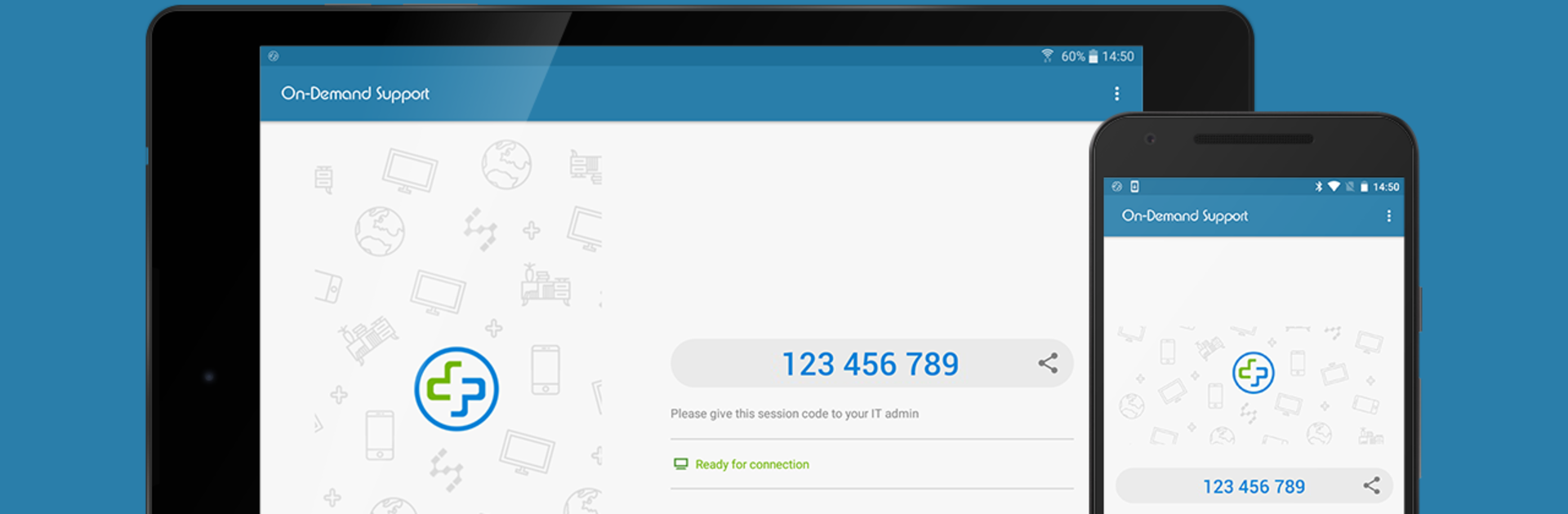Get freedom from your phone’s obvious limitations. Use Splashtop SOS – Remote Support, made by Splashtop, a Tools app on your PC or Mac with BlueStacks, and level up your experience.
About the App
Splashtop SOS – Remote Support from Splashtop is your go-to solution for quick, secure help whenever you run into tech troubles. Whether you’re working at the office, lounging at home, or just need a hand with your devices, this app lets a trusted technician connect in and guide you through fixes in real time. Setup is easy, the experience is smooth, and you’re always in control of who connects to your device.
App Features
-
Instant Remote Access
Need help fast? With just a session ID, your technician can jump straight in and see your screen — no muss, no fuss. -
Cross-Device Compatibility
Whether you’re using a computer or a mobile device, Splashtop SOS – Remote Support works across desktops and phones alike. Got BlueStacks on your PC? That fits right in, too. -
Strong Security
You decide who gets access and when. The app uses robust, bank-grade encryption to keep your information safe every step of the way. -
Screen Sharing Made Simple
Your expert can see exactly what’s happening on your device, making it easier and faster to troubleshoot and resolve your issues together. -
Remote File Management
Transfer, organize, or manage files remotely. No need to email yourself documents or scramble for a USB stick—your tech can help you handle files on the spot. -
Print from Anywhere
Let your technician send documents to your printer, even if they’re miles away. Handy when you need that urgent printout right now. -
In-App Chat Support
Got questions as you go? Use the built-in chat to talk with your technician, get real-time advice, or just double-check that everything’s on track. -
Enhanced Control Options
For certain devices, you can turn on remote control features using the AccessibilityService API—just an extra option for smoother support.
Ready to experience Splashtop SOS – Remote Support on a bigger screen, in all its glory? Download BlueStacks now.