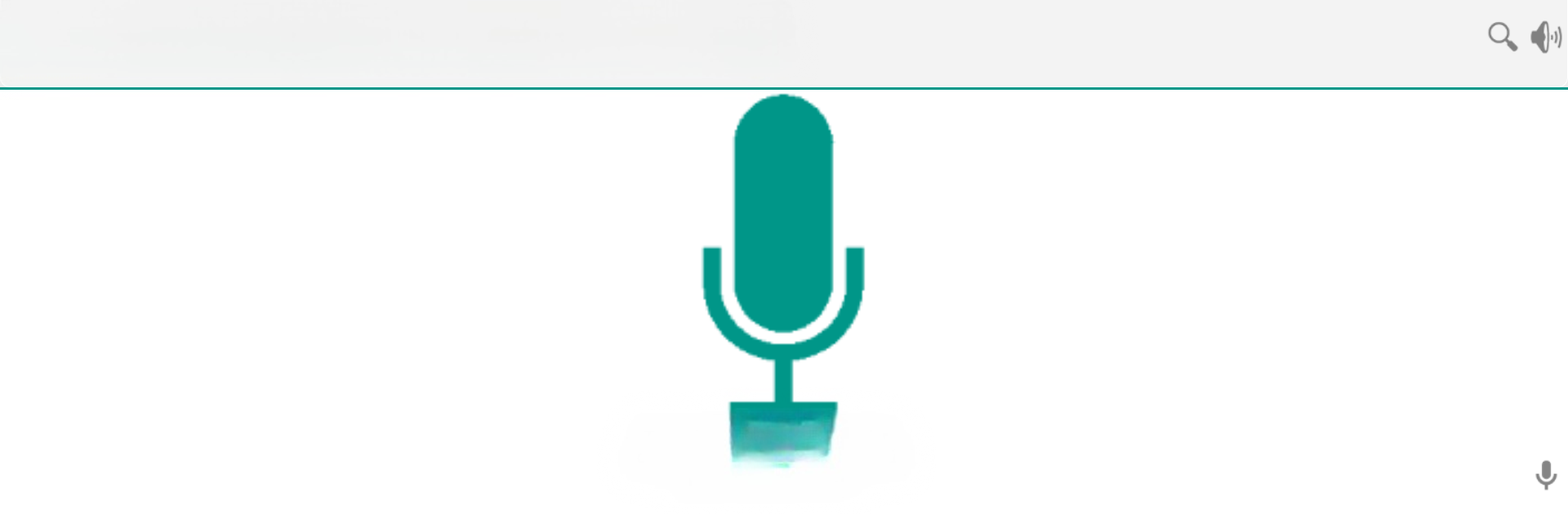Upgrade your experience. Try Spoken notifications, the fantastic Tools app from WD Informatica, from the comfort of your laptop, PC, or Mac, only on BlueStacks.
About the App
Ever wished your phone could just read your notifications out loud so you don’t have to keep looking down? With Spoken notifications from WD Informatica, that’s exactly what you get. Whether you’re busy driving, have your hands full, or your phone’s out of reach, this handy Tools app keeps you in the loop by turning your notifications into spoken updates.
App Features
-
Hear Messages and Calls
Spoken notifications reads incoming calls, text messages, WhatsApp updates, and even lets you know who’s calling—all without touching your phone. Pretty convenient if you’re on the go or just can’t look at the screen. -
Voice Command Power
Control your device using simple voice commands, like making calls, sending a quick text, or even asking for the current time. The app understands English, Spanish, Portuguese, Italian, and French with pre-set commands. -
Works in the Background
Even when your phone is locked, Spoken notifications keeps reading out alerts. The app’s clever use of Android’s permissions lets you lock or unlock your phone for specific features. -
App Notification Support
Not just calls and texts—expect spoken alerts from apps like email, WhatsApp, Facebook, Gmail, and loads more. You pick which apps you want spoken updates from. -
Stay Notified About Your Phone’s Status
Get verbal alerts for stuff like low battery, airplane mode toggles, signal drops, Wi-Fi changes, and no connection. Never miss an important system update while you’re not looking. -
Choose How and Where You Listen
Want notifications in your headphones, over Bluetooth, through your phone speakers, or only when certain modes are on? Set it up just the way you like—brief blips or even full messages. -
Emergency Help by Voice
There’s a built-in S.O.S: just use a voice command to instantly send your current location via text, which is handy if you ever need to alert someone in a pinch. -
Quick Controls by Hardware Buttons
Use your headset button, volume keys, power button, or even a quick shake to interact with notifications or trigger features—no need to tap around. -
Search or Act Fast using Google Voice
If the app doesn’t recognize a command, it can fire up a Google search for you instead, making it easy to get info or send a command without breaking stride. -
Customizable Experience
Decide which notifications you want spoken, set the level of detail, and pick your preferred language and output method. Fine-tune it all in the settings to suit your style.
You can also run Spoken notifications using BlueStacks, giving you the flexibility to use its features right from your PC if you prefer.
Switch to BlueStacks and make the most of your apps on your PC or Mac.