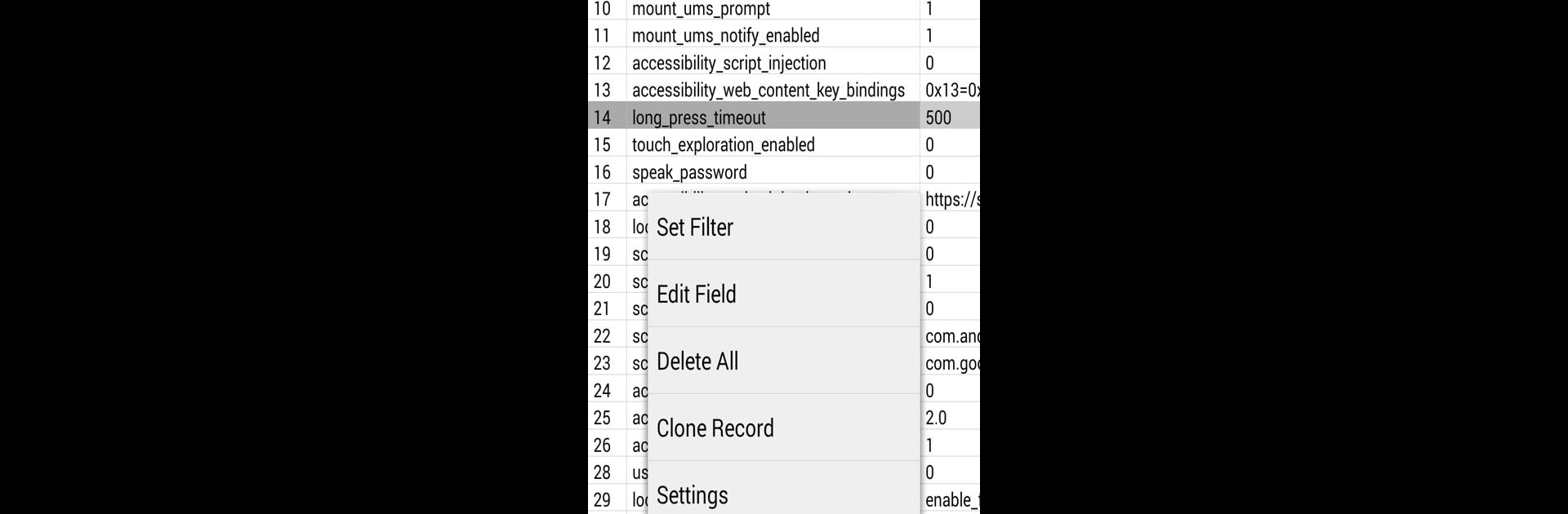Multitask effortlessly on your PC or Mac as you try out SQLite Editor, a Tools app by Speed Software on BlueStacks.
About the App
Ever wanted a smoother way to look under the hood of your apps and tweak databases right from your phone? SQLite Editor by Speed Software makes it super simple to peek inside and manage any SQLite database you’ve got. Whether you’re a root user or just poking around data files on your SD card, this app lays everything out in a way that’s easy to follow and hassle-free.
App Features
-
Edit and Remove Records:
Change up your database entries or get rid of anything you don’t need—no complicated steps required. -
Root User Advantages:
If your device is rooted, you can see a full list of apps with their own internal databases. Just tap an app, and you’re editing its database right away. -
Root Explorer Integration:
Browsing your system files with Root Explorer? Tap on a database file, and SQLite Editor launches instantly—handy if you’re already using Root Explorer to manage files. -
SD Card Support for Non-Root Users:
No root? No problem. Browse and make changes to any database sitting on your SD card with the same clean interface. -
Grid View and Filtering:
Check out your data in an easy-to-read grid that scrolls smoothly. Need to find something fast? Filter records by any field value—super useful for tracking down specific info. -
Bookmarks and Recents:
Cut down on digging by bookmarking your most-used databases, or just flip over to the Recents tab to jump back into your latest projects fast.
You can also use SQLite Editor comfortably on your desktop through BlueStacks if you prefer that bigger-screen vibe or want easy keyboard access.
Switch to BlueStacks and make the most of your apps on your PC or Mac.