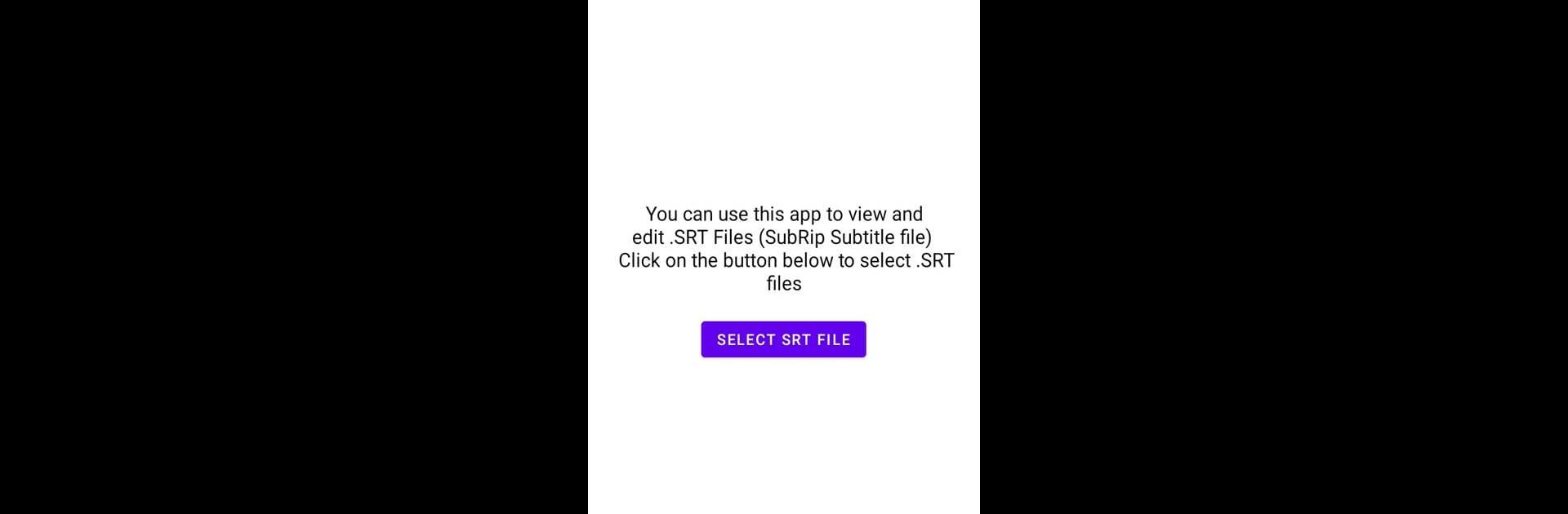Multitask effortlessly on your PC or Mac as you try out SRT File Reader & Editor – Sub, a Tools app by Baj on BlueStacks.
About the App
Ever found yourself struggling with a messed up subtitle while watching videos? SRT File Reader & Editor – Sub, brought to you by Baj in the Tools genre, makes fixing subtitles on your phone surprisingly easy. Whether you just want to view what the file says or clean up the timing and typos, this app gives you a simple way to work with SRT files without any fuss. Getting your captions just right isn’t complicated—just open, tweak, and save.
App Features
-
Easy SRT File Reading
Instantly open SRT subtitle files and check what they say, without any weird formatting issues or confusion. The layout makes it simple to follow along. -
Simple Editing Tools
Fix wrong words, timing, or formatting errors with a straightforward editor. Adjust lines as you need—cut out the unnecessary stuff, correct spelling, or change time codes. -
Quick Save to Device
Once you’re done, you can save your edited subtitle back to your phone. No need for complicated steps or searching where your file went. -
No Unwanted Clutter
The app keeps things focused; you’re not dealing with ads popping up everywhere or endless menus. It’s just subtitle files and the tools you need. -
Works Well with BlueStacks
If you prefer working from a bigger screen, run SRT File Reader & Editor – Sub using BlueStacks for a more comfortable editing experience.
Finding and fixing dodgy subtitles shouldn’t be a chore—and with this app, it’s honestly pretty straightforward.
Eager to take your app experience to the next level? Start right away by downloading BlueStacks on your PC or Mac.