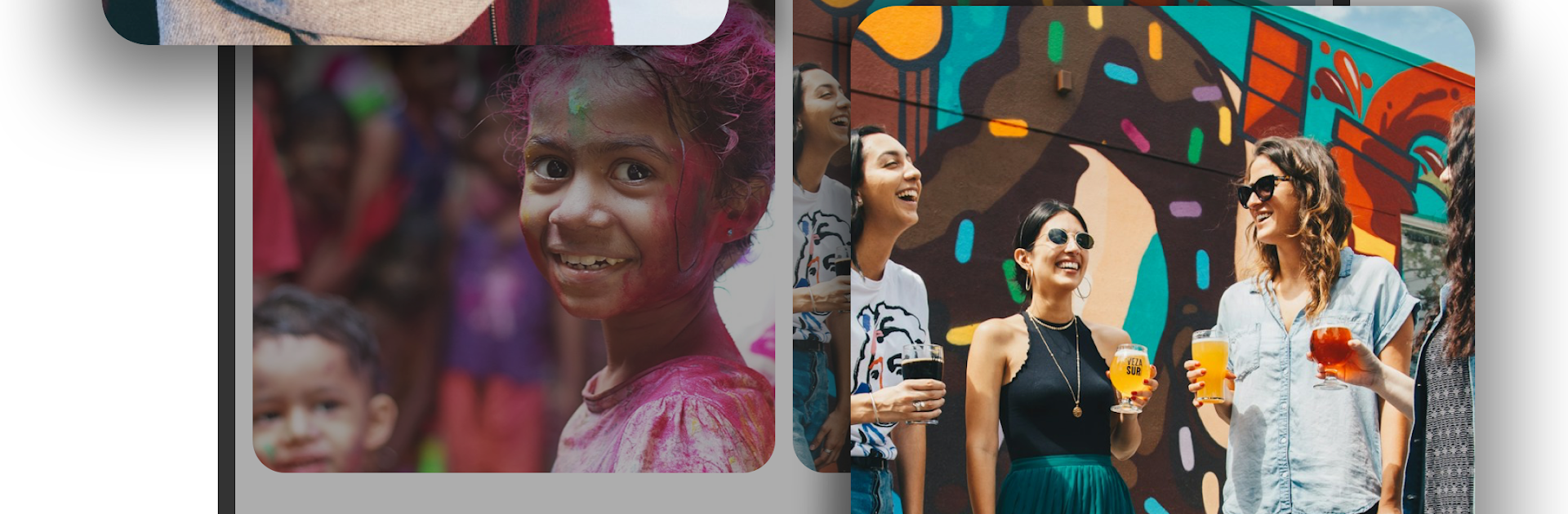Upgrade your experience. Try Status Save: Download Status, the fantastic Tools app from Longnine, from the comfort of your laptop, PC, or Mac, only on BlueStacks.
Status Save: Download Status is one of those apps that feels super straightforward, even when running it on PC with BlueStacks. The whole idea is just to save the pictures, videos, or GIFs you see in someone’s status updates on your favorite messenger—so if you spot something you want to keep, it only takes a tap to download it. The layout is really clean, without clutter or confusing buttons, which makes it simple to jump in and start saving stuff right away. Everything you save gets organized neatly, and there’s even an option to select a bunch of statuses at once and either save or delete them, which saves a lot of scrolling.
One thing people notice is the option to view friends’ status updates quietly, so it doesn’t show that the status has been seen—kind of handy if you want to keep tabs without making it obvious. Saved contents can be watched offline, so if someone shares a cool clip or photo, it’s easy to access again later, no connection needed. Status Save doesn’t take up much space, and it’s focused on being safe, so there aren’t any annoying permission requests popping up. It also keeps the original quality of whatever’s downloaded, so nothing looks grainy or weird. Plus, there are options to tweak how things work, making the whole experience feel more personal. If someone’s looking for a no-nonsense tool to stash favorite status updates and manage them later—all without leaving the PC screen—this handles it without any fuss.
Big screen. Bigger performance. Use BlueStacks on your PC or Mac to run your favorite apps.