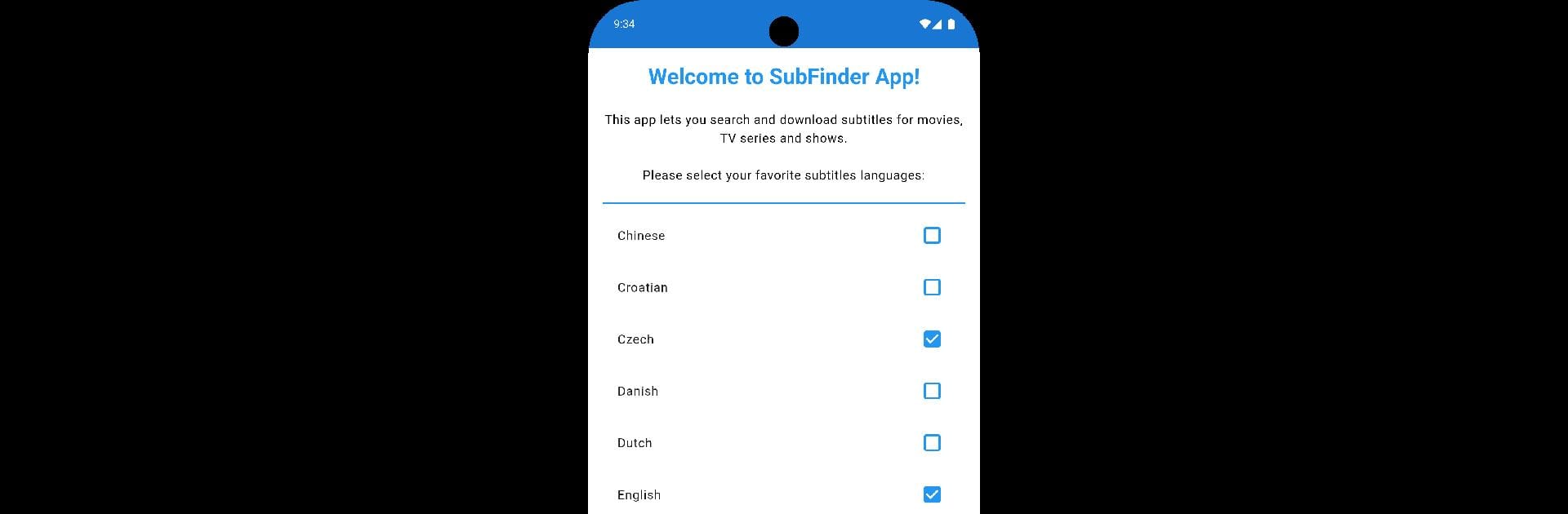Upgrade your experience. Try Subtitles Finder & Downloader, the fantastic Tools app from SoftwareIts, from the comfort of your laptop, PC, or Mac, only on BlueStacks.
About the App
Ever find yourself midway through a film or show and realize you need subtitles—fast? Subtitles Finder & Downloader by SoftwareIts is built for moments like these. If digging through files or fumbling with subtitles drives you up the wall, this Tools app makes things so much easier. It’s all about getting you the subtitles you want, in just a few taps, so you can enjoy your movies and series without a hitch.
App Features
-
Quick Subtitle Lookup
Instantly search for subtitles for just about any movie or TV show. No more endless web browsing—just type in what you’re watching and you’ll see results right away. -
Supports Tons of Languages
Need subtitles in Spanish, French, or maybe something less common? There are a bunch of language options, letting you watch content the way you prefer. -
One-Click Downloads
Found the right subtitle file? Download it in a second. It’s simple, fast, and works with whatever media player you use. -
Works with All Video Files
No need to worry about file types. The app supports pretty much any video format, so mismatches aren’t an issue. -
Clean, Lightweight Experience
The interface is clear and easy to navigate, with everything right where you expect it. No clutter or confusing menus.
You can also run Subtitles Finder & Downloader smoothly through BlueStacks for a seamless experience on your laptop or desktop.
Ready to experience Subtitles Finder & Downloader on a bigger screen, in all its glory? Download BlueStacks now.