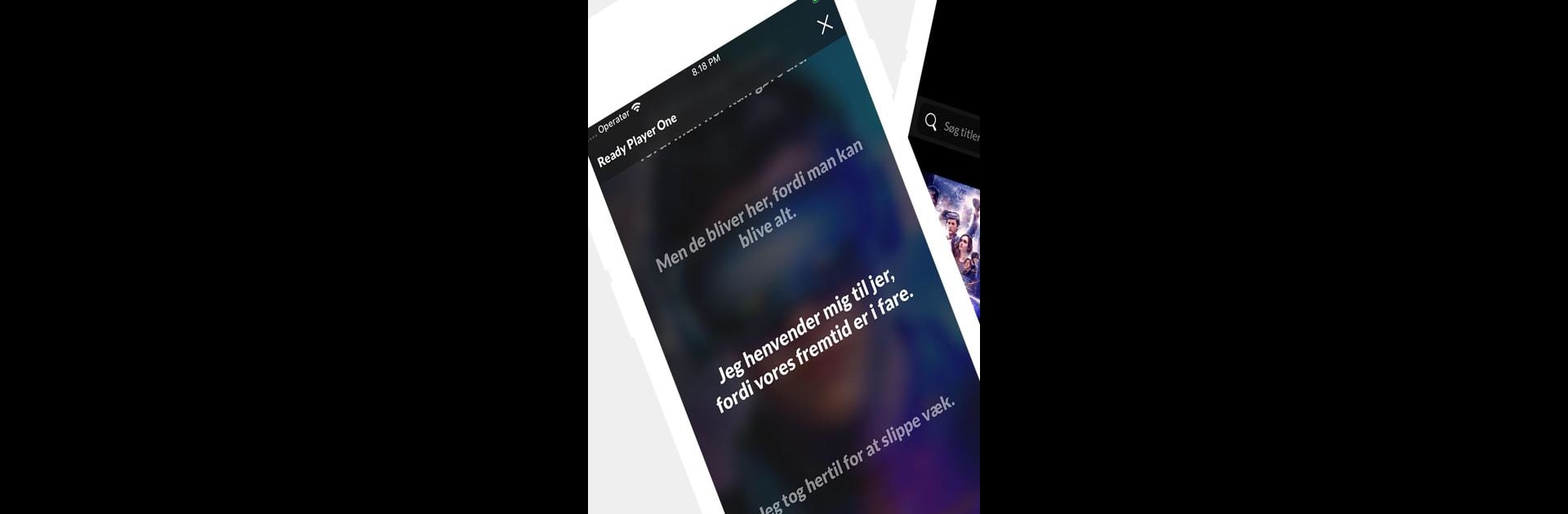Why limit yourself to your small screen on the phone? Run SubReader, an app by SubReader ApS, best experienced on your PC or Mac with BlueStacks, the world’s #1 Android emulator.
About the App
Not everyone catches every word when watching movies or shows—sometimes you want subtitles read out loud. That’s where SubReader steps in. Whether you’re at home streaming your favorite Netflix series, heading out to the cinema, or sitting through a film at school, this handy tool reads subtitles for you through your headphones so you can follow along without missing a beat—or bothering anyone nearby.
App Features
-
Seamless Streaming Support
Enjoy your favorite content on platforms like Netflix, Viaplay, and HBO Nordic. Just search for the movie or series you’re watching right in SubReader and get the subtitles read to you in real time. -
Cinema Friendly
Check which theaters are SubReader-ready with the built-in map. When you arrive for your movie, just scan the designated QR code outside the screening room. Pop in your headphones, sit back, and the app will handle the rest—subtitles read straight to you as the film plays. -
Classroom Use
Got SubReader at your school? Log in using your UNI-Login and you’ll see the class’s chosen movie ready to go. Subtitles are read aloud during the lesson, helping everyone stay on track. -
Private Listening
Plug in your headphones—Bluetooth or wired, your choice—and let SubReader do the talking, so you can enjoy the show without disrupting others. -
Easy Setup
The app keeps things simple: a quick download, a few taps to set up your movie or show, and you’re all set. SubReader takes care of syncing the subtitles to your viewing.
By the way, if you feel like using SubReader on your laptop or desktop, BlueStacks lets you do just that.
Big screen. Bigger performance. Use BlueStacks on your PC or Mac to run your favorite apps.