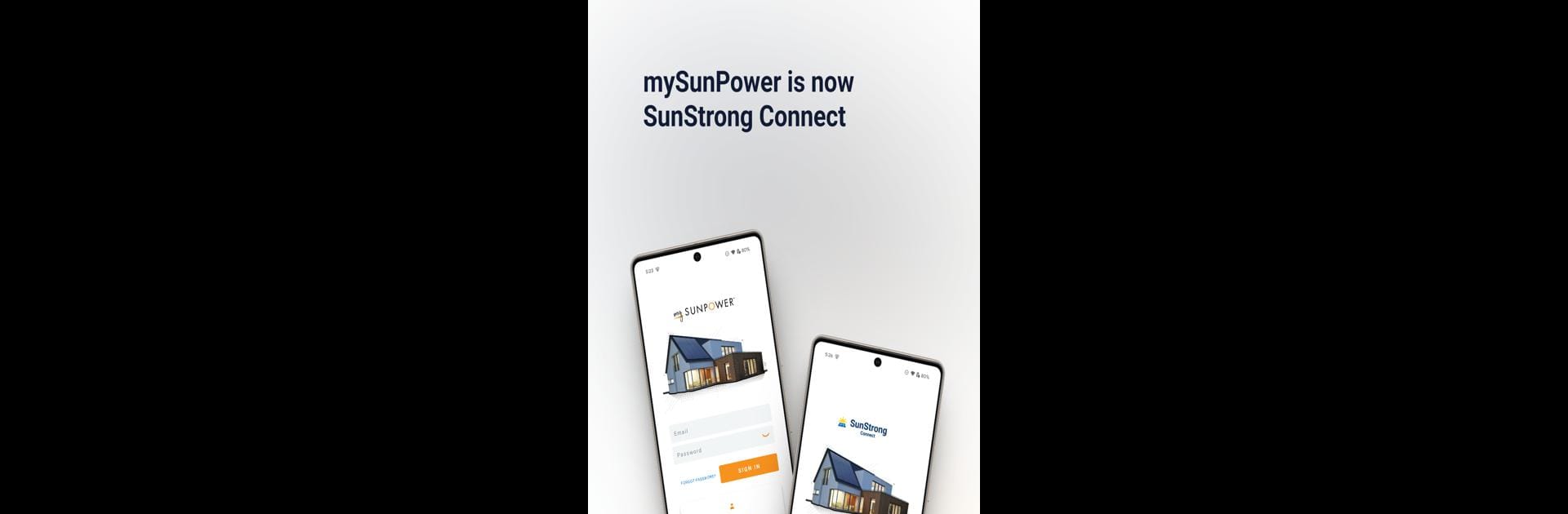What’s better than using SunStrong Connect by Sunstrong Management LLC? Well, try it on a big screen, on your PC or Mac, with BlueStacks to see the difference.
About the App
SunStrong Connect makes it simple to keep tabs on your home solar setup, right from your phone. Curious how much energy you’re pulling in from those panels or how your battery’s holding up? This handy Tools app from Sunstrong Management LLC gives you all the info you need—whether you’re a solar newbie or a total energy geek. With SunStrong Connect, you can check in on your home’s energy use, tweak your battery settings, and get real-time updates, all in one spot.
App Features
-
Track Solar Production & Usage
See exactly how much solar power your home’s making, how much you’re using, and what’s going on with your battery, all through clear visuals and real-time graphs. -
Review History
Want to know how your system’s performed over the past month or year? Dig into detailed history, including energy consumption data for houses set up with energy meters. -
Battery & SunVault™ Controls
Easily adjust your SunVault™ Storage right from the app. Change battery modes, check your current battery status, and make sure your backup’s ready for anything. -
Weather Updates & Alerts
Get live weather updates and instant alerts about your system. Handy if you’re planning energy use or just like being in the know. -
Easy Integration
SunStrong Connect is designed to mesh smoothly with your solar setup and batteries, so everything works together seamlessly—even if you prefer managing things on BlueStacks.
With SunStrong Connect, managing your home energy system is clear, easy, and a little bit fun.
Big screen. Bigger performance. Use BlueStacks on your PC or Mac to run your favorite apps.