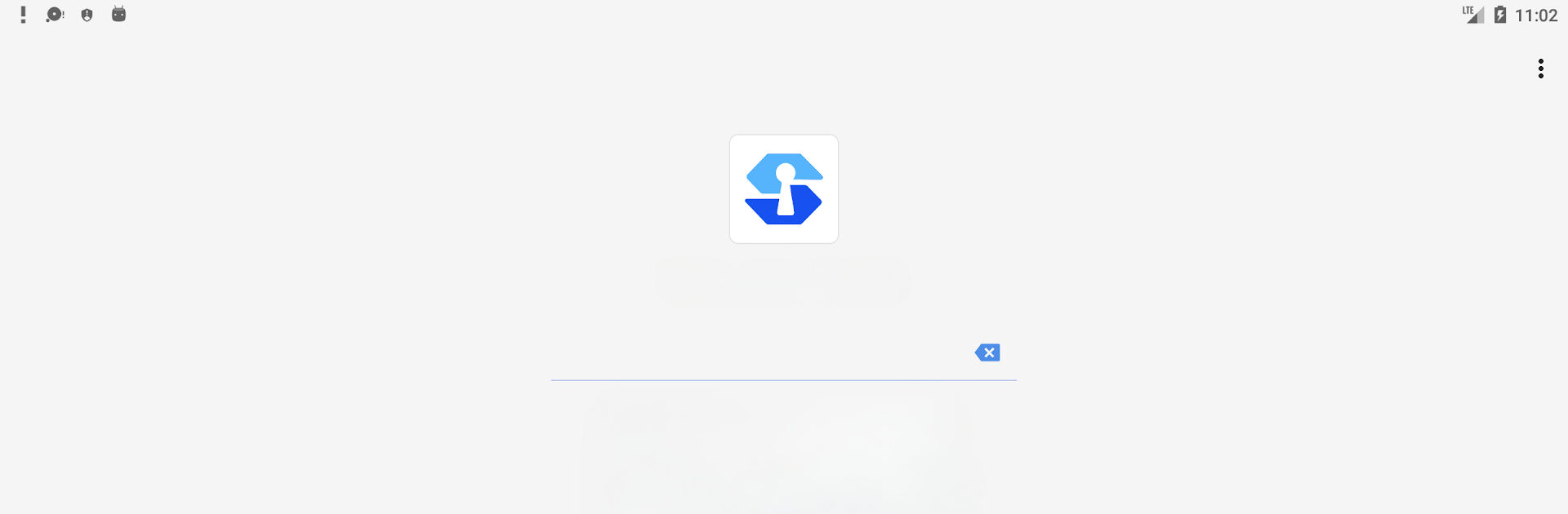What’s better than using SuperVault – Hide Private Photos & Videos by DC Mobile Dev Team? Well, try it on a big screen, on your PC or Mac, with BlueStacks to see the difference.
About the App
Ever hand someone your phone and instantly start worrying about your private photos or important documents? SuperVault – Hide Private Photos & Videos is here to help you keep your personal stuff for your eyes only. Whether it’s family memories, sensitive images, or even documents like ID cards, this app has your back—just stash your files away and relax knowing they’re secure and tucked out of sight. Designed by DC Mobile Dev Team, it’s more than just a safe—it’s peace of mind in your pocket.
App Features
-
Lock It Down
Keep your photos, videos, and other files private using a PIN or your fingerprint. Everything’s locked up tight with advanced encryption, so there’s no need to stress about unwelcome peeks. -
Disguised for Privacy
The app can hide itself by using a disguised icon, so nobody will guess what it’s really for. You can worry less about nosy folks stumbling onto your secrets. -
Cloud Sync & Backup
Got more than one device? No problem—your encrypted private cloud will sync your hidden photos and videos across all your phones. Lose your device? Your files are backed up, so you’re covered. -
Hide on SD Card
Store your locked files on your SD card to save space on your phone. Handy if your storage is getting cramped. -
Custom Folders and Passwords
Organize your private files with separate folders, each with its own password if you want. It makes sorting (and hiding) quick and easy. -
Quick Exit & Fake Passcodes
Need to bail out of the app in a hurry? Just shake your phone. Set up a fake passcode, too—if someone pressures you for access, you can show them harmless “fake” content. -
Break-In Alerts
If someone tries to break into SuperVault, you’ll get an alert. Now you’ll know who’s been snooping around. -
No Storage Caps
Add as many photos or videos as you like—there’s no arbitrary limit. -
Discreet Experience
SuperVault doesn’t appear in your recent apps, so your privacy stays protected, even if someone checks your device history. -
Custom Themes & GIF Support
Make the app your own with pretty themes, and play your hidden GIFs without hassle. -
Works Smoothly on BlueStacks
Want to manage your files from your computer? You can run SuperVault – Hide Private Photos & Videos on BlueStacks for a flexible and smooth experience right from your PC.
Switch to BlueStacks and make the most of your apps on your PC or Mac.