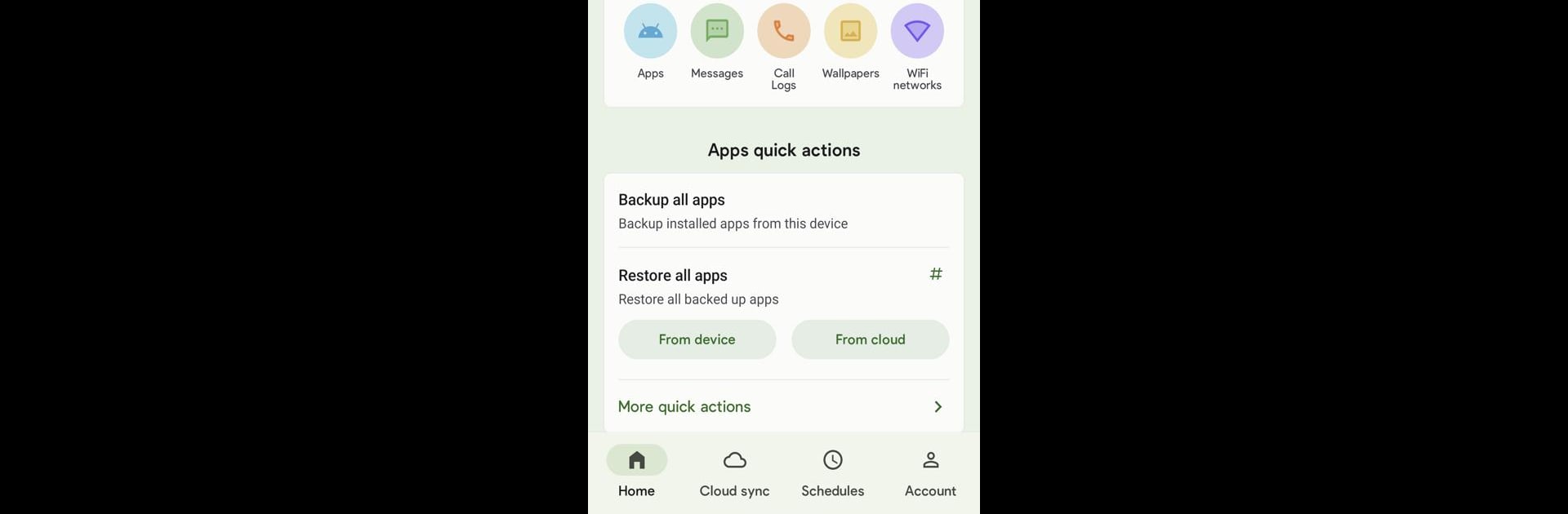Get freedom from your phone’s obvious limitations. Use Swift Backup, made by SwiftApps.org, a Tools app on your PC or Mac with BlueStacks, and level up your experience.
About the App
Ever worried about losing your apps, messages, or important info when switching phones or making big changes? Swift Backup takes the hassle out of keeping your stuff safe. Made by SwiftApps.org, this handy Tools app lets you back up everything you care about, whether it’s your Android apps, texts, call logs, or even wallpapers, and get it all back just as you left it. Simple, straightforward, and quick—Swift Backup aims to make those “uh-oh!” moments a thing of the past.
App Features
-
Back Up the Essentials
Quickly save your apps (APKs), text messages, call logs, and wallpapers. Got a favorite wallpaper? Swift Backup remembers that too. -
Deep-Dive Backups for Rooted Devices
Use a rooted device? Then you’ll love getting app data, permissions, custom settings, and even your WiFi networks backed up and restored like nothing ever changed. -
Wide Cloud Support
Choose where your info lives—sync with Google Drive, Dropbox, OneDrive, MEGA, pCloud, Box, Yandex, or connect with WebDAV, Samba (SMB), FTP, SFTP, or even Amazon S3. Plenty of options, right at your fingertips. -
Premium Perks
With a quick in-app upgrade, unlock cloud backups for apps, set up app labels, fine-tune backup plans, and schedule automatic backups so you never forget. -
Flexible Sign-In
Cloud features require Google sign-in, but even if your device isn’t playing nice with Google Play services, Swift Backup has you covered with browser-based sign-in. -
Batch Restores & Customization
Restore multiple apps at once if you’re rooted or using Shizuku service—just one more way Swift Backup saves you time. -
Careful Privacy & Refund Policy
Not happy with your purchase? There’s a 14-day no-questions-asked refund policy. -
Runs Smooth on BlueStacks
Prefer managing backups on something other than your phone? Swift Backup works just fine with BlueStacks, giving you some extra flexibility for managing all that data.
BlueStacks gives you the much-needed freedom to experience your favorite apps on a bigger screen. Get it now.