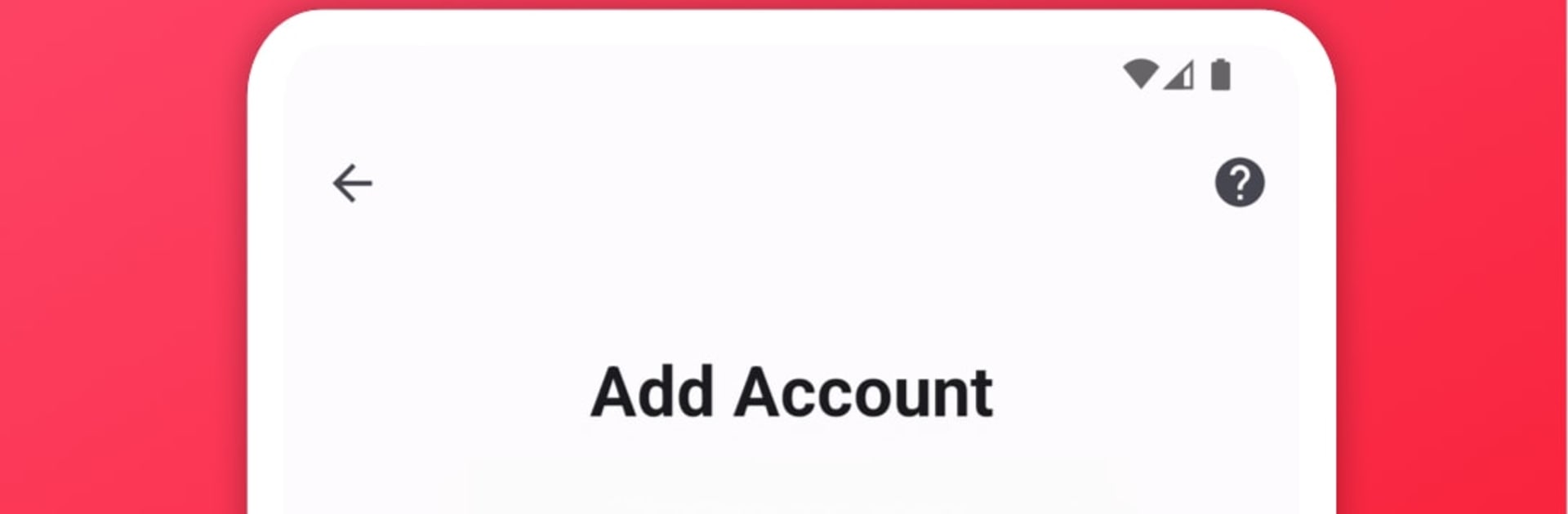Upgrade your experience. Try Sync for iCloud, the fantastic Tools app from iomt, from the comfort of your laptop, PC, or Mac, only on BlueStacks.
About the App
Sync for iCloud makes your iCloud calendars feel right at home on Android. It’s a straightforward Tools app from iomt that pulls your events to your phone or tablet and keeps everything up to date without fuss. Prefer managing your schedule on a bigger screen? You can also run it on BlueStacks if that’s your thing.
App Features
- Two-way sync: Add, edit, or delete events on Android and see the same changes in iCloud—both stay in step.
- Private by design: Connects straight to Apple’s servers—no third-party servers in the middle. Your login details aren’t accessed by the app.
- Quick setup: Getting started takes just a few steps, even if you’ve never synced iCloud on Android before.
- Works with your default calendar: View and manage iCloud events right inside your phone’s built‑in calendar, so everything feels familiar.
- Built-in event manager: Prefer staying in one place? Tidy up your schedule directly in the app.
- Multiple accounts: Switch between personal, work, or shared iCloud calendars with ease—support for multiple accounts is built in.
- Multiple calendars: Choose exactly which calendars to sync and keep the noise out of your day.
- Create new calendars: Start fresh lists for projects, trips, or family plans without leaving the app.
- Background updates: Your calendars refresh quietly in the background, so things are current when you open them.
- 2-step verification help: Clear guidance walks you through signing in with Apple’s two-factor authentication.
- App-specific passwords: Generate the required Apple app password from within the app—no bouncing around between screens.
Switch to BlueStacks and make the most of your apps on your PC or Mac.